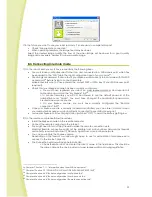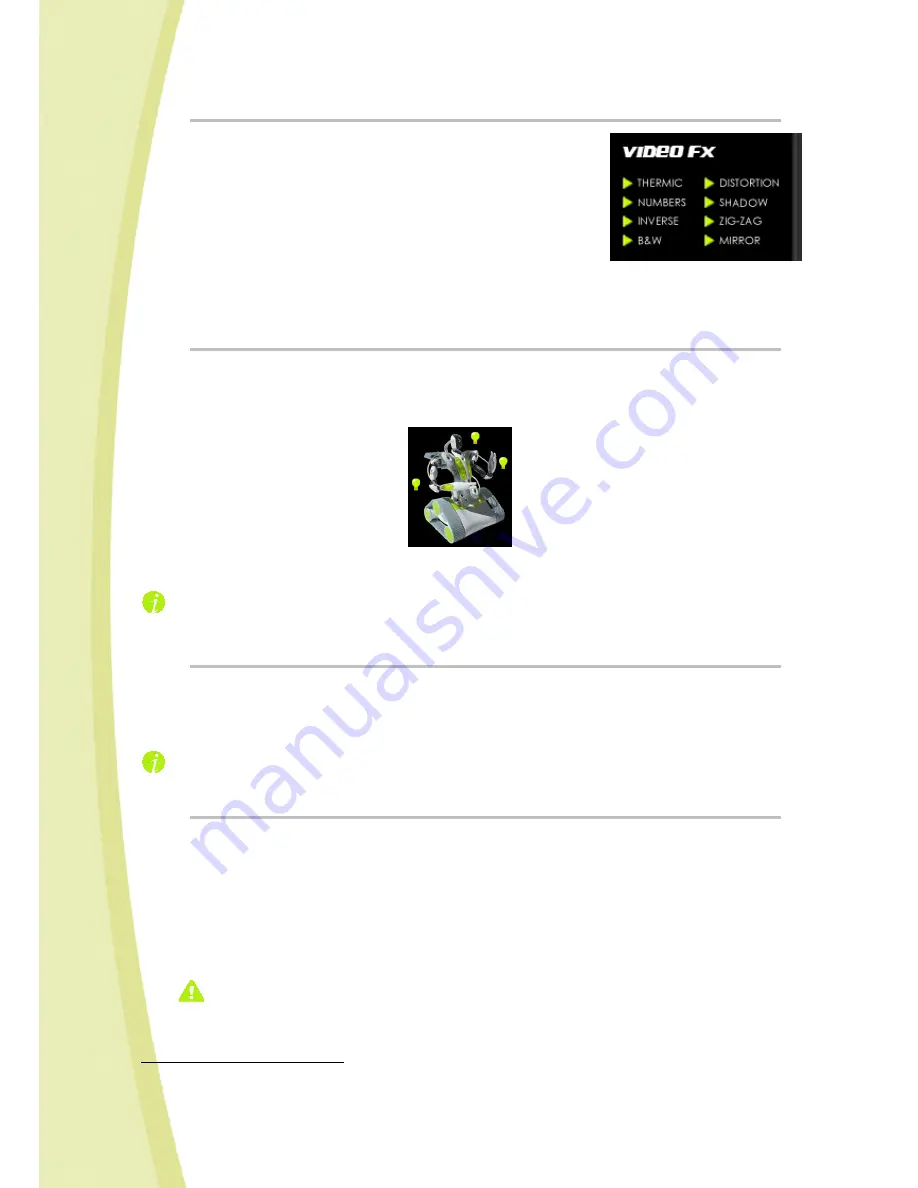
24
6.5.6.
Video effects
Spykee contains eight video effects:
Thermic
Numbers
Inverse
B&W
Distortion
Shadow
Zigzag
Mirror
•
To insert a video filter, click on its name or its arrow (e.g.: Thermic)
•
Observe the effect of filters on the video image!
•
To stop the video filter, press on the arrow again.
6.5.7.
Light effects
•
You can activate the lighting effect by clicking on the light bulbs (when the light is lit, the light
bulbs become red).
•
You can also use the keys on your joypad.
•
To turn off light effects, click on the light bulbs again (which will go back to green).
When you create light effects, these effects will be substituted for the lights indicating the Spykee
status
14
.
6.5.8.
Taking pictures
•
To take a picture, click once on the "picture" icon.
•
You will hear a "Click-Clack" sound (from the console and the robot) which indicates that the
picture has been taken.
•
Your picture will be stored in the directory defined in Configuration / General tab / Media folder.
If a video filter was activated, it can be seen on the photo taken!
6.5.9.
Video recording
•
To use this function, you must have the VLC software (you can download it for free on
http://www.videolan.org/vlc).
•
To record a video, click once on the "Video recording" icon.
You will hear a "Beep" sound (from the console and the robot) and the icon will become red; this
means that the video is recording.
•
To stop recording, click on the same button (it will become green again and a "Beep" will
sound again from the console and the robot).
•
Your video will be stored in the directory defined in Configuration / General tab / Media folder.
•
In remote mode, depending on the network conditions, it is possible that sound will not be
perfectly synchronized with video.
•
Other outside events can also detract from image and sound.
14
Chapter 10 "LIGHTS AND SOUNDS OF THE ROBOT"