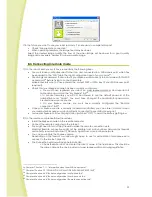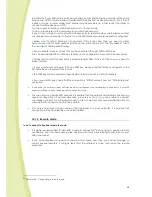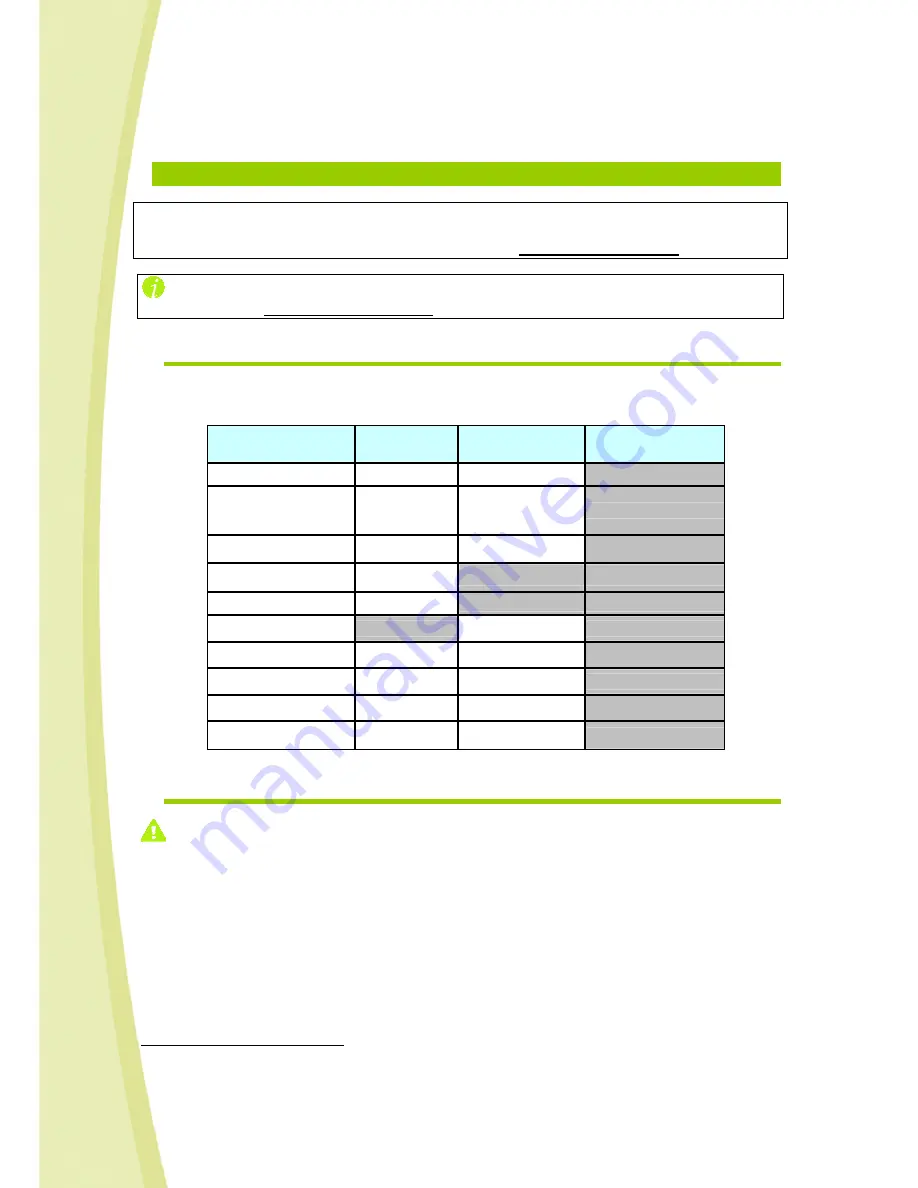
31
After having tried to connect to all of your preferred access points, if you press Reset again for 1 second,
Spykee will then try to connect in local ad hoc mode. In this case, its green lights will flash slowly and
you will hear "beep beep".
8.
ADVANCED LEVEL: CONTROL SPYKEE IN REMOTE MODE
Prerequisite:
Before controlling Spykee in remote mode, we suggest that you master the Beginner and
Intermediate Levels, and that you register your robot at www.spykeeworld.com
If you need any to use Spykee in remote mode, please read the FAQ (chapter 14) or contact us:
-
Online assistance:
contact@spykeeworld.com
8.1.
Warning and functions
Remote mode will offer lower performance than local mode (depending on the quality of the Internet
connection). Not all Spykee functions are available in remote mode.
Status-dependent
functions
Local Mode
Remote Mode
Charging (local
mode, remote mode)
Movements
X
X
Images
X
(15 images per
second)
X
(4 to 10 images per
second)
Video Surveillance
X
X
Digital Music Player
X
Microphone
X
VOIP Phone
X
Sound Effects
X
X
Video Effects
X
X
Light Effects
X
X
Pictures & Videos
X
X
8.2.
Previous setting :
Remote connection
tab
Before setting the “Remote connection” tab:
•
You must have registered your robot on www.spykeeworld.com
24
, and entered the name and
password for the robot in the console ("My Spykee" tab
25
) to enable future remote connections.
•
You need to have entered a WiFi access point in the “WiFi” tab.
•
You cannot connect remotely with the administrator account if the default password "admin"
has not been changed (in the “User accounts” tab, create a customized password for the
administrator account or create another user account).
24
Chapter 5 Section 5.3 “Registering your robot at www.myspykeeworld.com”
25
Chapter 6 Section 6.4.3 “Robot configuration / My Spykee Tab”