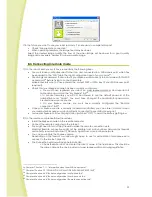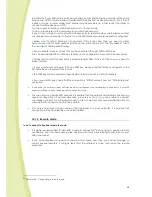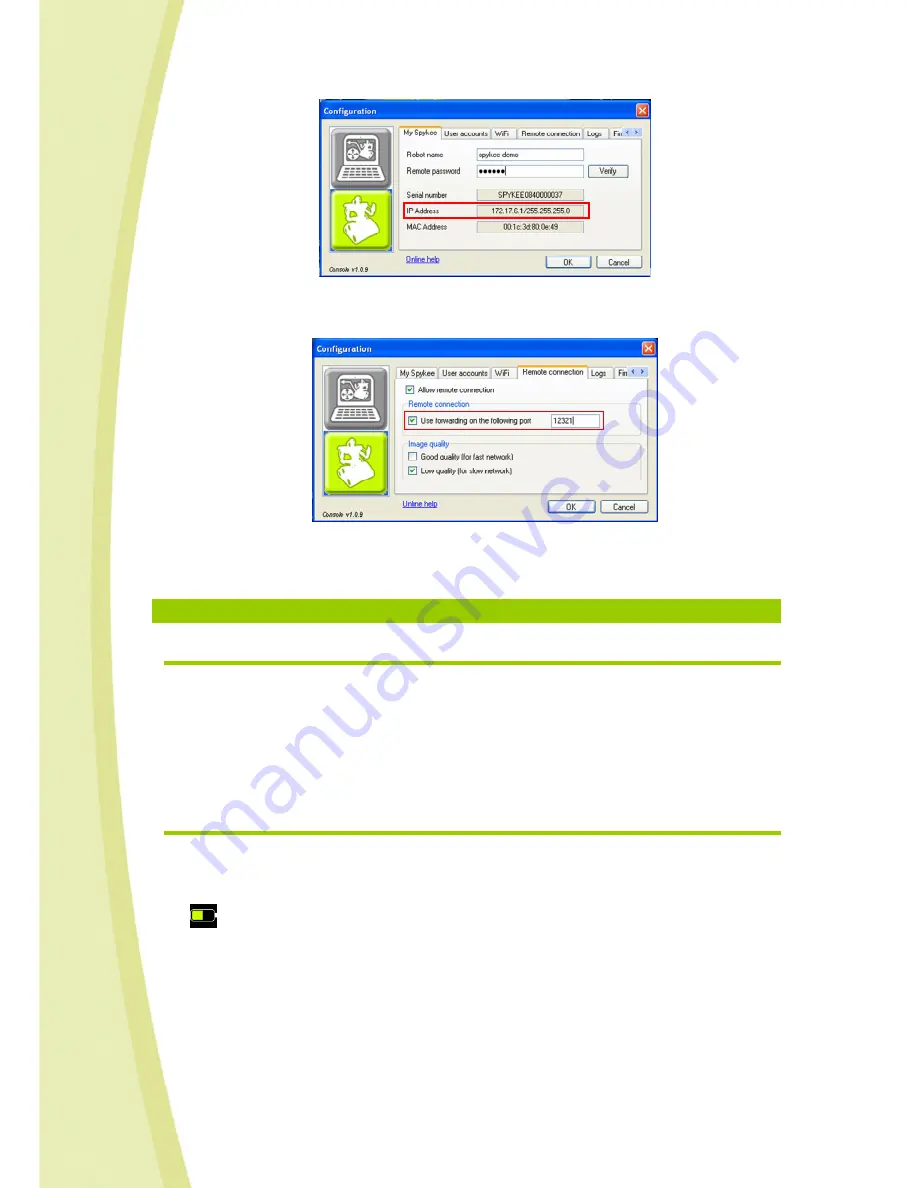
35
•
In the “Remote connection” tab, please click on “Use forwarding on the following port”
and enter the number of the port you entered into your device (e.g. “12321”).
> Click “OK”.
> You can now connect remotely: refer to the preceding chapter “connect in remote mode”.
9.
RECHARGING SPYKEE
9.1.
Charging base
•
Connect the recharging station to an outlet. Ask an adult for help.
•
Place the station against a wall. To avoid the base moving while Spykee tries to connect to it,
we recommend that you fix it on the floor with double faced tape (be careful to choose a
tape that doesn’t damage your floor).
•
Make sure that the space in front of the recharging station is sufficiently free of clutter so that
Spykee can reach it easily.
9.2.
Automatic search for the base
•
In order for Spykee to be able to recharge itself alone, bring it manually to within 1 to 2 metres of the
recharging station (if it is too close, it will have a hard time positioning itself).
•
There are two ways of triggering the search for the station:
> Click on the battery icon of your console => A window will open asking if you wish to recharge a robot.
> When the battery is low, Spykee will automatically send a message to your console: a window will open
asking you if you wish to recharge a robot.
•
If you click "Yes", the robot will begin to search for its recharging station by itself. This operation may take
several minutes while the robot finds its station using infrared.
•
When it finds its station, the robot moves towards it and positions itself on it automatically.
•
If the robot does not find its station, again place it manually within 1 or 2 meters of the station and repeat
the operation.
•
Recharge: please refer to the "Recharge" section below.