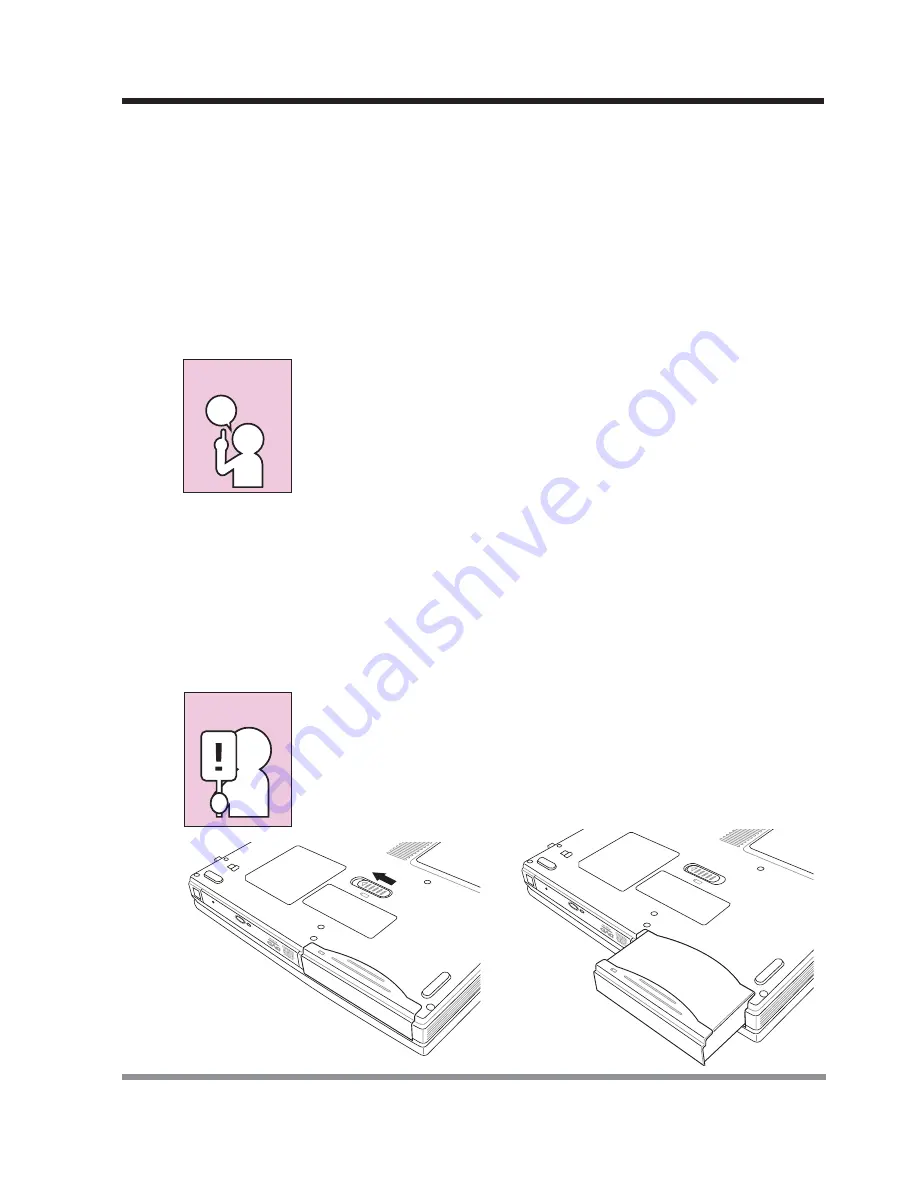
21
2. GETTING STARTED
2-1-3 REPLACING THE BATTERY
This notebook PC features a rechargeable bridge battery that allows for fast warm
swapping of batteries. All you need is an additional battery and you can have a fully
charged spare to swap with one that is not charged without having to close all your
applications and powering down your computer.
1. Have a charged battery ready to install.
2. Press [F1] while holding down [FN] to place your notebook PC in suspend mode
and disconnect the AC adapter.
The bridge battery maintains memory in suspend mode for up to 5
minutes, more than enough time for you to swap batteries.
Charge your notebook PC for at least 24 hours before using it for
the first time. Doing so insures that the bridge battery is fully
charged so that no data is lost during a warm swap.
3. Slide the battery release latch while pulling the battery from the bay
.
4. Remove the battery from the bay.
5. Slide the new battery into the bay. The pins will automatically align with the connec-
tor.
6. Press the battery in until the battery release latch snaps into place.
7. Plug in the AC adapter and press the resume/suspend/power on button.
If the Lithium ion battery connector is not fully seated, you may
not be able to use your notebook PC or charge your battery.
CAUTION
POINT
















































