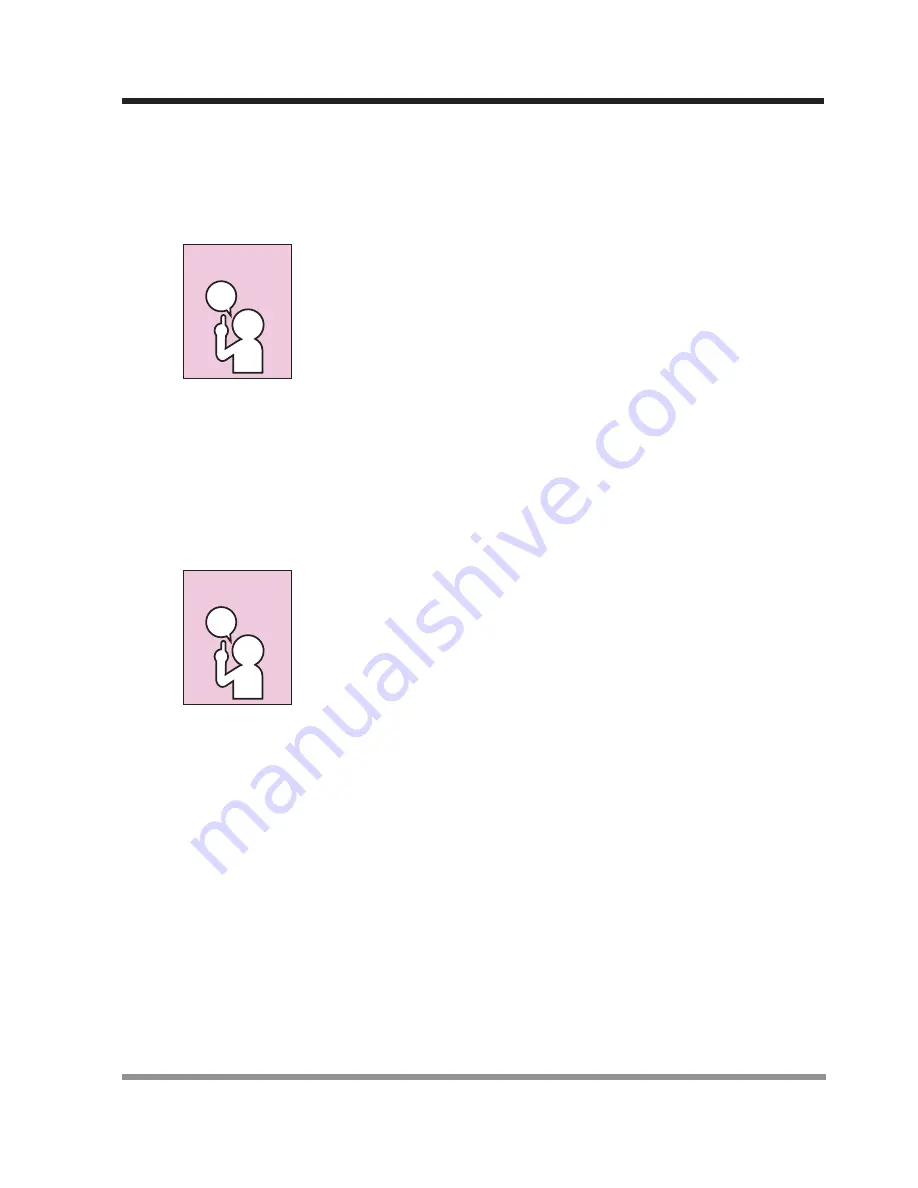
23
2. GETTING STARTED
2-2-2 ADJUSTING DISPLAY PANEL BRIGHTNESS
Once you have turned on your notebook PC, you may want to adjust the brightness
level of the screen to a more comfortable viewing level. There are two ways to adjust
the brightness, keyboard and power management utility.
The higher the brightness level, the more power the notebook PC
will consume and the faster your batteries will discharge. For
maximum battery life, set the brightness to as low a level as
possible.
Keyboard
Adjusting the brightness using the keyboard changes the setting only temporarily.
•
[FN+F4]: Pressing repeatedly will lower the brightness of your display.
•
[FN+F5]: Pressing repeatedly will increase the brightness of the display.
If using AC power, your brightness setting is set to its highest level
by default. If using battery power, your brightness settings is set to
approximately mid-level by default.
2-2-3 CLOSING THE DISPLAY PANEL
1. Holding the edge of your display panel, pull it forward until it is flush with the body
of your notebook.
2. Push down until you hear a click. This will engage the locking mechanism and
prevent your display panel from opening unexpectedly.
POINT
POINT
















































