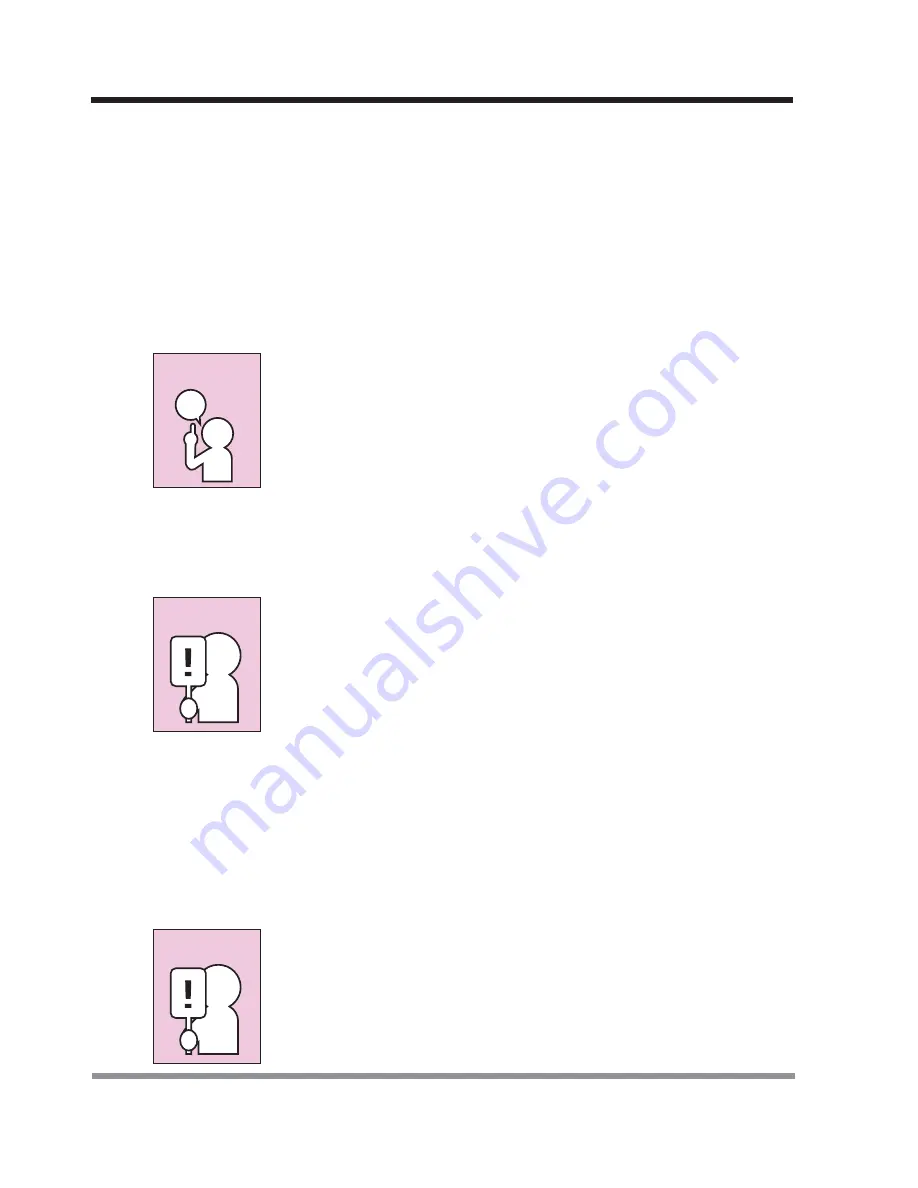
24
2. GETTING STARTED
2-3
Starting Your Notebook PC
2-3-1 POWER ON
Suspend/Resume/Power On Button
The suspend/resume/power on switch is used to turn on your notebook from its off
state. Once you have connected your AC adapter or charged the internal Lithium ion
battery, you can power on your notebook.
When you turn on your notebook be sure you have a power
source. This means that either the battery is installed and charged,
or that the AC adapter is connected with AC power.
Press the suspend/resume/on button located above the keyboard to turn on your
notebook. If you need to take an extended break, you may either place it in Suspend
mode
(See
2-7-2 Suspend Mode
for more information
) or turn it off directly
(See
2-
7-6 Power Off
for more information)
.
Do not carry your notebook around with the power on or subject
it to shocks or vibration, as you risk damaging your notebook.
When you power on your notebook, it will perform a Power On Self Test (POST) to
check the internal parts and configuration for correct functionality. If a fault is found,
your notebook PC will emit an audio warning and/or an error message will be displayed.
Depending on the nature of the problem, you may be able to continue by starting the
operating system or by entering the BIOS setup utility and revising the settings.
After satisfactory completion of the Power On Self Test (POST), your notebook will
load your operating system.
Never turn off your notebook during the Power On Self Test
(POST) or an unrecoverable error may occur.
POINT
CAUTION
CAUTION
















































