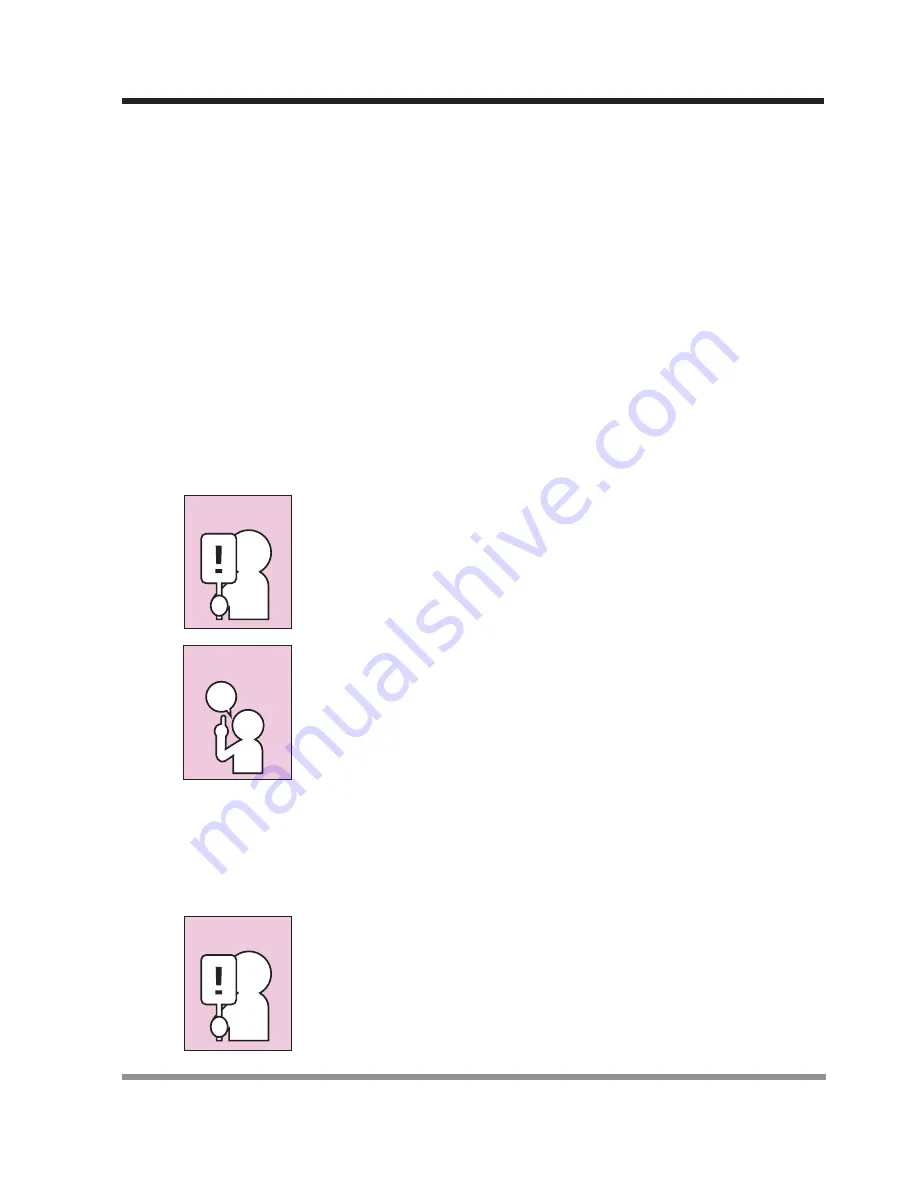
47
3. Using Your Notebook PC
1. See your PC Card manual for specific instructions on the installation of your card.
Some PC Cards may require your notebook PC to be OFF while installing them.
2. Make sure there is no PC Card currently in the slot. If there is, see
3-5-2 Remov-
ing PC Cards.
3. If the eject button is extended, press it in until it clicks.
4. Insert your PC Card into the slot with the product label facing up.
5. Push the card firmly into the slot until it is seated in the connector.
3-4-2
REMOVING PC CARDS
To remove a PC Card(s), follow these easy steps:
1. See your PC Card manual for specific instructions on removing your card. Some
PC Cards may require your notebook PC to be in Suspend Mode or OFF while
removing them.
Windows has a shutdown procedure for PC Cards that must be
followed before removing a card. (Please review your operating
system manual for the correct procedure.)
If the dialog box states that the device cannot be removed, you
must save all of your open files, close any open applications and
shut down your notebook. Once your notebook PC has been
shut down, you must turn Off the power using the power switch.
2. Unlock the PC Card from the slot by first pressing the eject button associated with
the slot in which the card is located. When pressed, the button will pop out.
3. Firmly press the button again until it is flush with the notebook PC. This will eject
the card slightly out of the slot allowing you to remove the card.
If the PC Card(s) has an external connector and cable,
do not
pull the cable when removing the card.
CAUTION
POINT
CAUTION








































