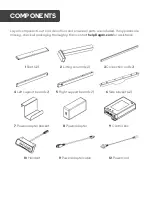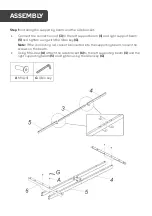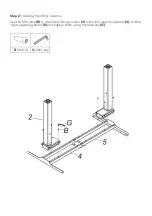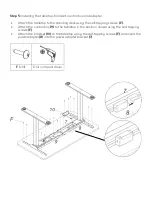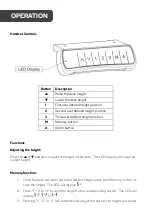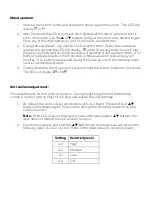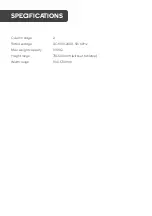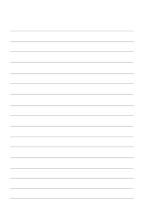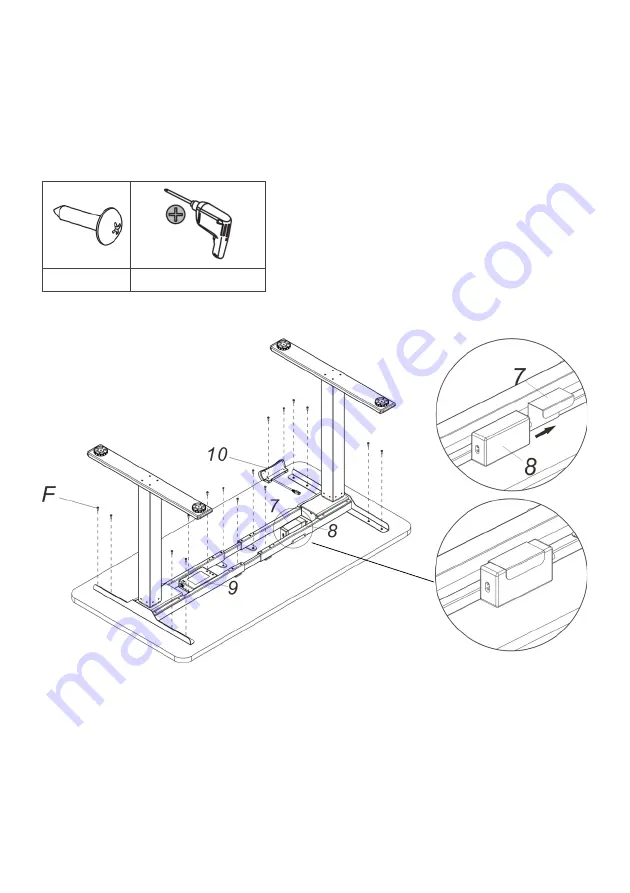
Step 5:
Installing the tabletop, handset, control box and adapter.
•
Attach the tabletop to the standing desk using the self-tapping screws
(F)
.
•
Attach the control box
(9)
to the tabletop in the position shown using the self-tapping
screws
(F)
.
•
Attach the handset
(10)
to the tabletop using the self-tapping screws
(F)
and insert the
power adapter
(8)
into the power adapter bracket
(7)
.
F
(x14)
Drill or impact driver
Summary of Contents for ELDUAL2LGBA
Page 1: ...DUAL MOTOR 2 SECTION LEG STANDING DESK BLACK WHITE ELDUAL2LGWA ELDUAL2LGBA ...
Page 2: ......
Page 17: ...NOTES ...
Page 18: ......
Page 19: ......