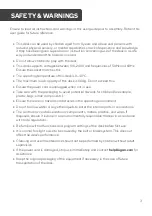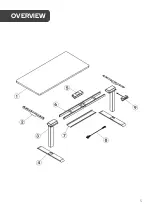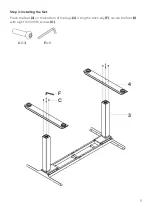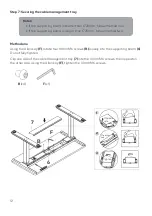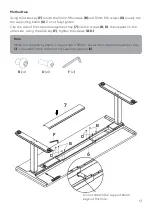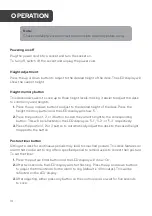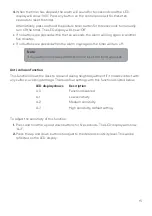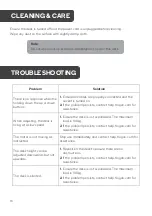14
Powering on/off
Plug the power cord into a socket and turn the socket on.
To turn off, switch off the socket and unplug the power cord.
Height adjustment
Press the up or down button to adjust to the desired height of the desk. The LED display will
show the current height.
Height memory button
This desk allows users to save up to three height levels, making it easier to adjust the desk
to commonly used heights.
1.
Press the up or down button to adjust to the desired height of the desk. Press the
height memory button and the LED display will show ‘5-’.
2.
Press the position 1, 2, or 3 button to save the current height to the corresponding
button. This will be reflected on the LED display as ‘5-1’, ‘5-2’, or ‘5-3’ respectively.
3.
Press the position 1, 2 or 3 button to automatically adjust the desk to the saved height
mapped to the button.
Posture timer button
Sitting at a desk for continuous periods may lead to slouched posture. This desk features an
alarm that can be set to ring after a specified period to remind users to correct their posture.
To set the timer:
1.
Press the posture timer button and the LED display will show ‘On’.
2.
After two seconds, the LED display will start flashing. Press the up and down buttons
to adjust the time interval for the alarm to ring (default is 45 minutes). This will be
reflected on the LED display.
3.
After adjusting, either press any button on the control panel, or wait for five seconds
to save.
OPERATION
Note:
Check carefully to ensure correct and complete assembly before using.
Summary of Contents for ELDUALMTWHA
Page 1: ...DUAL MOTOR STANDING DESK WHITE ELDUALMTWHA...
Page 5: ...5 OVERVIEW...
Page 19: ...19 FRAME DIMENSIONS...