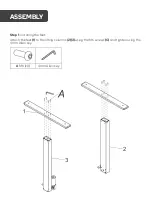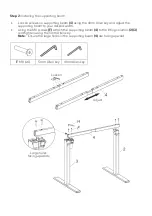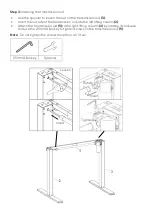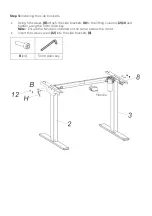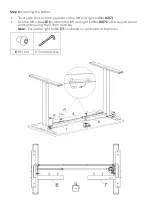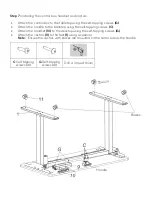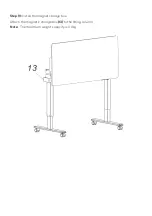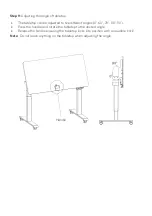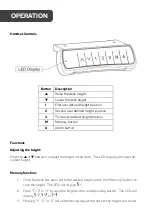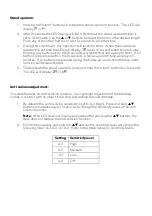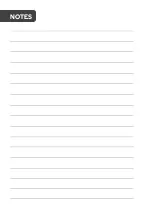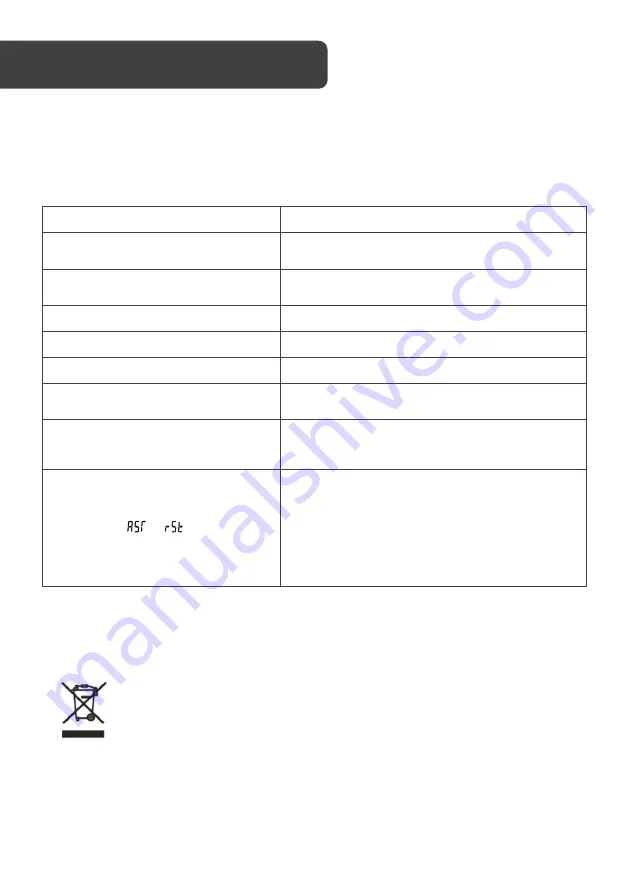
The following tips will help you detected and eliminate some common faults and errors. If
the problem cannot be fixed or the fault is not listed below, please contact help.Kogan.com
for support.
Problem
Solution
No response after pressing and
holding the down arrow.
Check if all the cables be connected well.
No response after pressing up or down
arrow.
Check if all the cables be connected well.
Rising speed is low.
Check if overloaded, max loading: 100kg.
Desk will go down but up.
Check the area for any obstructions.
The desk is sliding down on its own.
Check if overloaded, max loading: 100kg.
Controls are unresponsive after lots of
use.
Disconnect the power and wait for 18mins before
re-connecting the power.
Not enough up & down height.
Press and hold the "M" and "3" buttons together
until you hear two beeps. This will restore factory
settings.
LED displays
or
.
Press and hold the
▼
button. The desk will move
into the lowest position and then reverses until it
comes to a stop. When the LED displays the
height number, release the
▼
button.
If the desk doesn’t operate normally after the
reset, check all the cable connections and try
again in 18 minutes. If it still doesn’t operate
normally contact
help.Kogan.com
for support.
Disposal
This marking indicates that this appliance should not be disposed with other
household wastes. To prevent possible harm to the environment or human
health from uncontrolled waste disposal, recycle it responsibly to promote
the sustainable reuse of material resources.
TROUBLESHOOTING
Summary of Contents for ELSTANDWWBA
Page 1: ...WHITE BOARD AND STANDING DESK ELSTANDWWBA...
Page 2: ......
Page 21: ...NOTES...
Page 22: ......
Page 23: ......