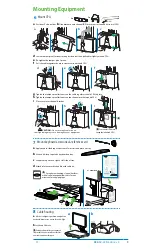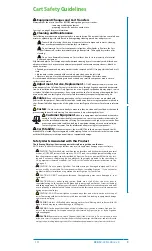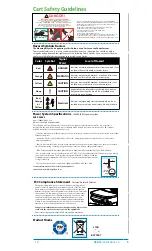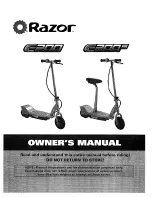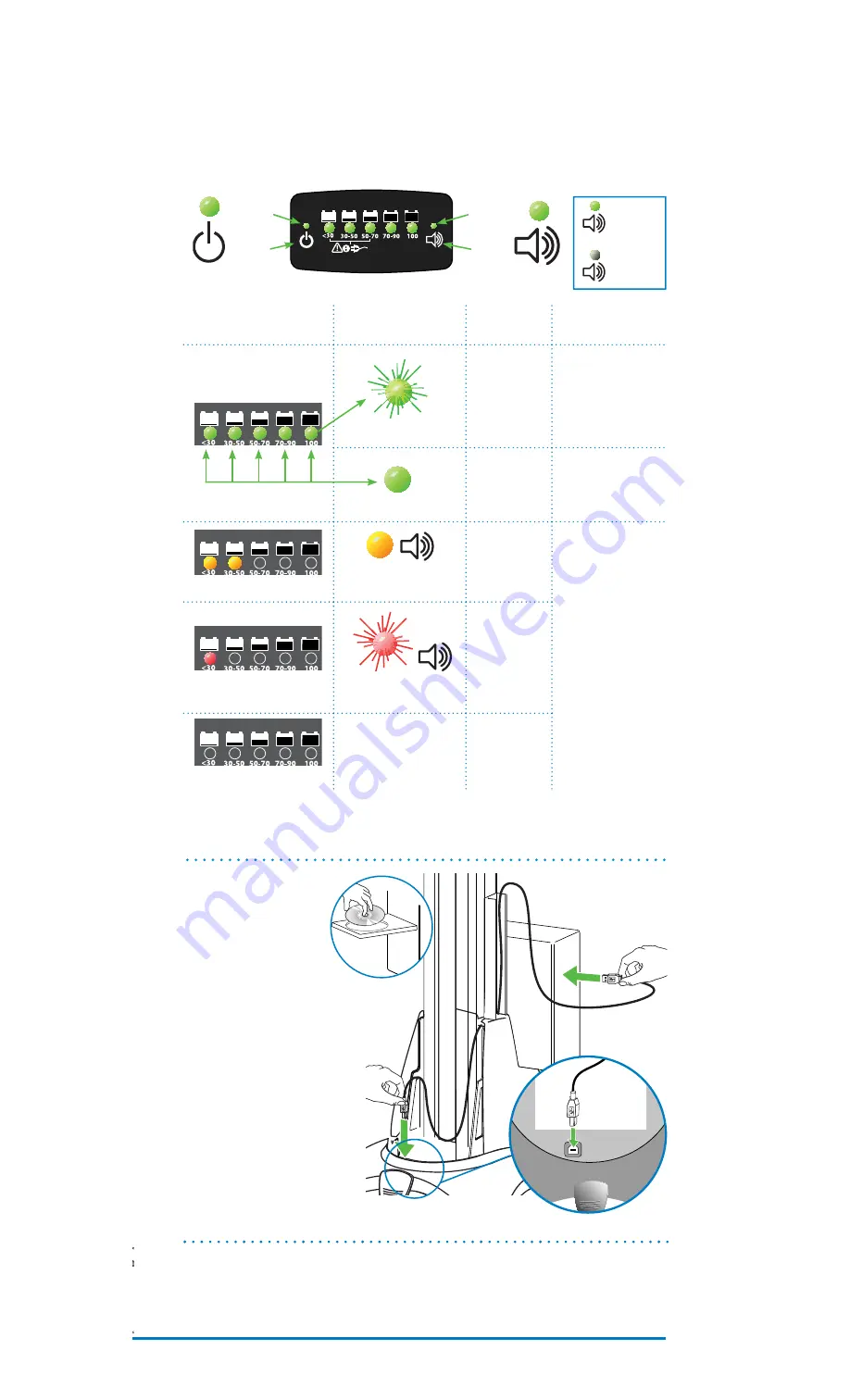
888-SV-22DL-00 rev C
7
The RUI will alert you to the percentage of charge remaining in the cart battery with a series of steady
or fl ashing red, yellow or green lights, and an alarm that can be set to beep or remain mute. Refer to
chart for common RUI messages and how to respond to each. Remember, the battery needs to be
charged to 100% every day, and you can use the cart while charging, so
plug-in cord as often as pos-
sible to avoid running out of power!
NOTE: Put monitor in power save mode to optimize battery run time.
RUI Display
Alert
Visual Audio
Charge Status
Response
100% Light Flashes Green
Charging
Power Cord is
plugged-in
Allow battery to
continue charging
until the 100% light
stops fl ashing.
You can use cart
while charging.
All Lights Steady Green
100%
Full
When 100% light
stops fl ashing the
battery is fully
charged and the cart
can be unplugged.
30% – 50% Lights Yellow
Alarm Beeps *
Between
50%
and
30%
Plug-in power
cord and charge
to 100%!
You can use cart
while charging.
30% Light Flashes Red
Alarm Beeps *
30%
or less
No Lights
No Alarm
0%
No power
available until
power cord is
plugged-in.
* If the alarm is activated (green light is on), it will start beeping when the battery charge level drops to 50% and
below. Beeping will stop only when the charge empties to 0% or when the power cord is plugged-in for recharging.
NOTE: If the alarm light is off , the beeping has been disabled and the alarm is mute. For details on enabling and
disabling alarm contact Ergotron Customer Care.
Battery charge cycle
understand and respond to RUI alerts
Alarm
Light*
Alarm
Button
Power
Light
Power
Button
*
Frequent
operation of
the cart while
battery charge
levels are
below 30% will
signifi cantly
reduce the life
of your battery.
13
Tracking battery power - the Remote User Interface (RUI)
Light Off
Disabled
- Mute
Light On
Activated
- Beep
a
Install StyleLink soft-
ware (after computer has
been connected to power):
place CD in computer and
follow set-up instructions that
appear on display.
b
After software installation is
complete, connect one end of USB
cable to USB port on Cart-mounted
computer.
c
Route USB cable down channel at
side of tower.
d
Connect oposite end of USB cable
to USB port located on Cart base in
front of power outlets.
NOTE: When StyleLink software is
downloaded and used, your battery
warranty period is 1 year.
StyleLink
14
a
b
Battery Charging Cycle
c
*
See help fi le in the
StyleLink software for more
detailed information.
d
Set-up is complete - your Cart is ready to go!
The following pages contain important guidelines for safe operation and maintenance
of the SV Cart and the power system.
Refer to our website for more information about the StyleView Cart and
other Ergotron products.
www.ergotron.com
Summary of Contents for StyleView SV22-92023
Page 14: ...888 SV 22DL 00 rev C 14...