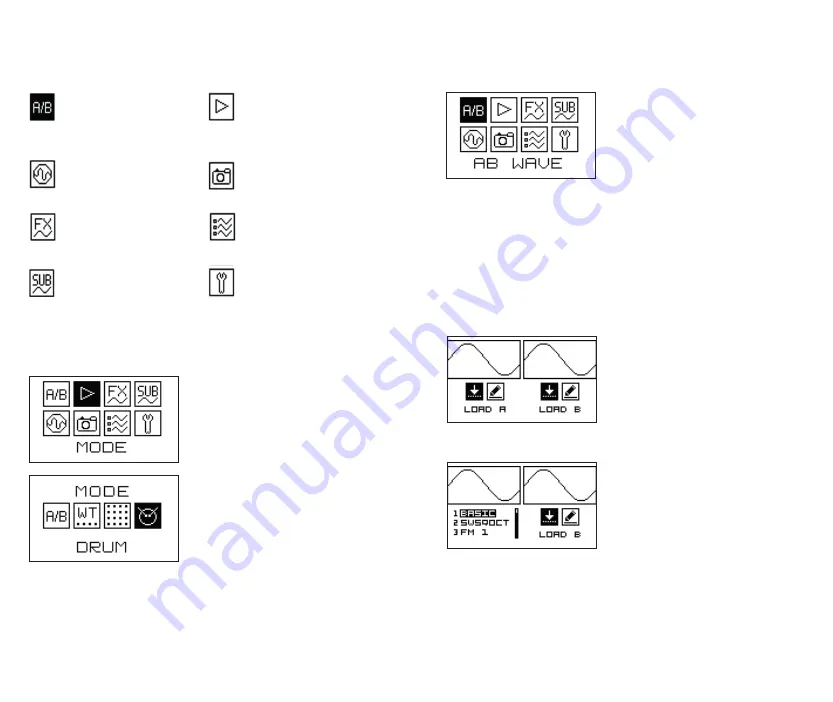
6
7
> WAVE DESIGN MENU <
The
BASIC MODE
is
WAVE DESIGN
and Morphing between waves A and
B. In this mode you can use encoders
to draw two waves – A and B (or
select ones from the list) and morph
between them manually or via Morph
CV, thus getting interesting in-between
waveforms. Futuremore, you can alter
the wave by applying FXes - frequency modulation, phase distortion, ring
modulation, bitchrush, etc.
Note that FXes are master settings, and they alter the signal before the
output.
Use the left encoder to navigate to A/B and push the encoder to enter the
wave design mode.
In Wave design mode you can select A
and B waves from the list OR
DESIGN
NEW WAVEFORMS
. The easiest way
is to load some waveforms from the
lists and morph between them.
To do so, click the left encoder on the
LOAD
icon to load the waveforms in
the left window and click the right
encoder to load waveforms in the
right window.
Use the left and the right encoders
to navigate thru the list of A and B
wavetables correspondingly and click to confirm selection then repeat
the same to chose the waves form the list within the wavetable. Once
waveforms are loaded, you can choose to edit them. Editing waveforms
is similar to drawing a new waveform as described below.
> THE MAIN MENU <
> MODE SELECT MENU <
This is the
MAIN WAVE
DESIGN menu. It will
change depending on the
mode selected
This is
MODE SELECT menu.
Selected mode appears as a
text below the icons
This is
OSCILLOSCOPE and
PLAYBACK MONITORING
menu
This is
SNAPSHOTS LIST
menu
This is
FX MANAGEMENT
menu
This is
WAVE and WAVETABLE
LIST and MANAGEMENT
menu
This is
SUBOSCILLATOR
CONFIGURATION menu
This is
THE MODULE
SETUP/CONFIGURATION menu
Let’s
start
with
SELECTING
OPERATING
(playback)
MODE!
Use the left encoder to navigate
thru screen and push the encoder to
confirm the selection.
The Graphic VCO has
FOUR MAIN
MODES:
1. Morphing between waves A and B
2. Wavetable
3. Wavetable Bank Matrix
4. Drum synthesis mode
Use the left encoder to navigate thru mode icons and push the
encoder to confirm the selection.
Summary of Contents for GraphicVco
Page 1: ...USER MANUAL...
































