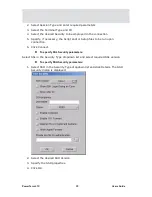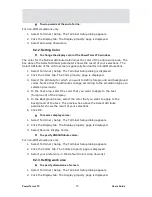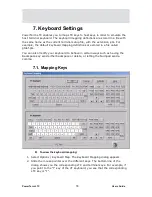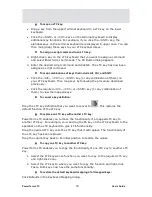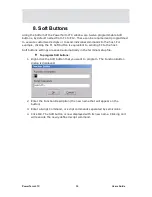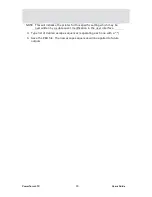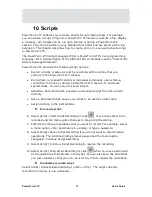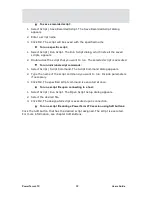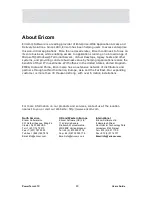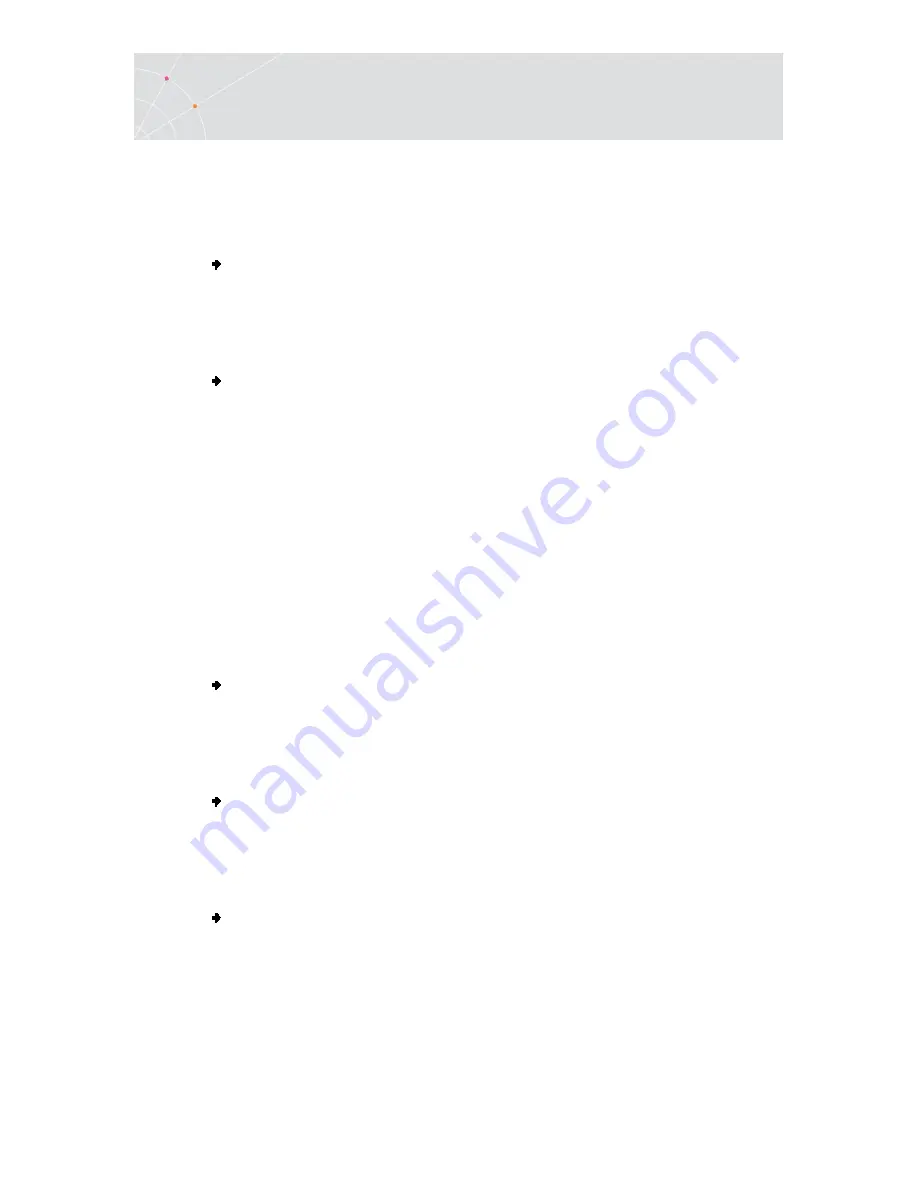
PowerTerm LTC
80
Users Guide
7.2. Saving and Opening Keyboard Mapping
Settings
PowerTerm LTC enables you to save keyboard-mapping settings separately and
open them at a later date.
To save keyboard mapping settings:
1.
Select File | Save Keyboard File. The Save Keyboard File dialog is displayed.
2.
Enter a File Name.
3.
Click Save.
To open a predefined keyboard mapping settings:
1.
Select File | Open Keyboard File. The Open Keyboard File dialog is displayed.
2.
Select the required keyboard settings from the list.
3.
Click Open. Parameters defined in the selected keyboard settings are now
applied to the current session.
7.3. Keyboard Behavior
You can customize your keyboard.
1.
Select Terminal | Setup. The Terminal Setup dialog appears.
2.
Click the Keyboard tab. The Keyboard property page is displayed.
3.
Select the behaviors you desire and click OK.
To enable alphabet keys lock in uppercase:
1.
Select Terminal | Setup. The Terminal Setup dialog appears.
2.
Click the Keyboard tab. The Keyboard property page is displayed.
3.
Select Caps (Unix).
To lock alphabet and numerick keys in shift setting:
1.
Select Terminal | Setup. The Terminal Setup dialog appears.
2.
Click the Keyboard tab. The Keyboard property page is displayed.
3.
Select Shift.
To reverse the Caps Lock:
1.
Select Terminal | Setup. The Terminal Setup dialog appears.
2.
Click the Keyboard tab. The Keyboard property page is displayed.
3.
Select Reverse (Win). Pressing Shift on your keyboard reverses the caps
operation.