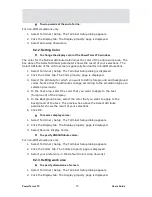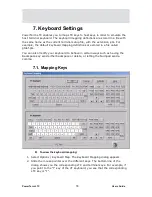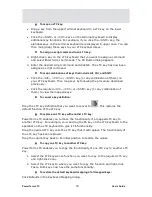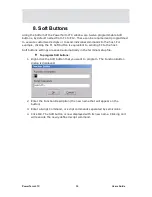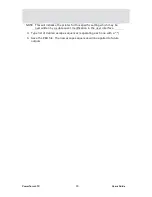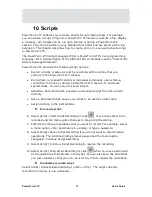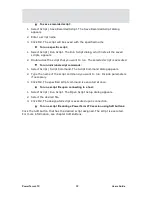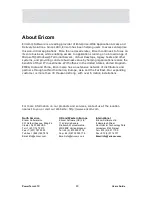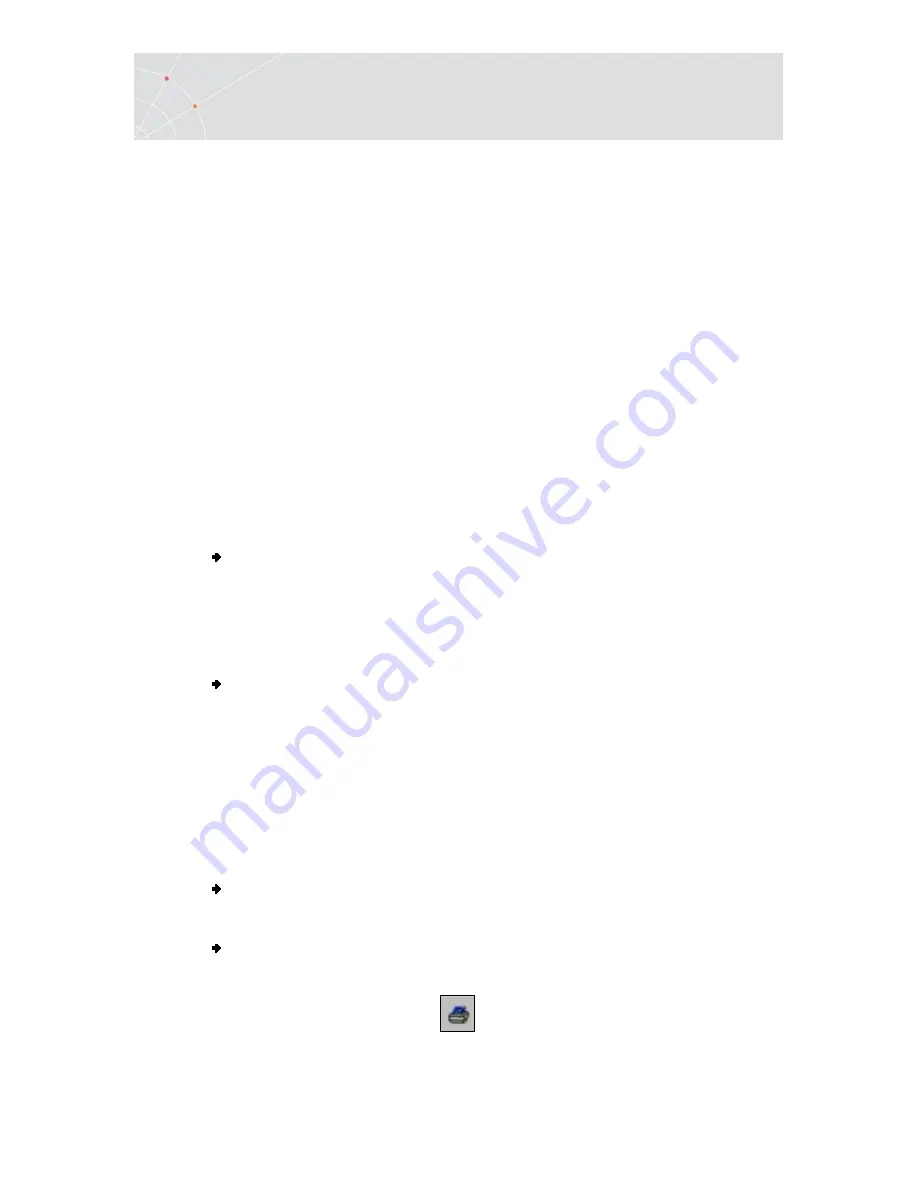
PowerTerm LTC
85
Users Guide
9. Printing
PowerTerm LTC enables you to define print parameters and print the terminal
screen or data transferred from the host application.
The Printer property page and Advanced Printing setup dialogs enables you to
define printing parameters.
Printing can be done in Text mode or in Graphic mode, as well as in Host and UTF-8
data conversion. For IBM 5250 printing emulations, Host printing is enabled.
There are two different modes with different fields enabled:
•
Text mode is designated in the Printer property page by setting the two data
conversion combo boxes (Print Screen and Slave Printer) to None.
•
Graphics mode is graphic printing. It is designated in the Printer property
page by setting the two data conversion combo boxes (Print Screen and
Slave Printer) to Graphics.
9.1. Configuring Printer Parameters
To define a printer and set printer parameters:
5.
Select File | Print Setup. The Print Setup dialog appears with a set of
printing parameters. The displayed parameters change according to the
printer you select. For details, consult your printer documentation.
6.
Specify desired printer parameters and click OK.
To print accumualted data displayed in the work area:
•
Select File | Start Auto Print. The Start Auto Print command starts
accumulating incoming data while it is displayed on the screen, and the
menu option changes to Stop Printing.
•
Select File | Stop Printing. The Stop Printing command prints all the data
accumulated in the printing buffer of the slave printer, or in the auto print
buffer. If data was buffered with a printing request and communication failed
before the data was sent to the slave printer, select this command to print
the accumulated data.
To manually close the print queue:
Select File | Close Print Queue.
To print the terminal screen:
1.
Mark desired text or the entire contents of the work area.
2.
Select File | Print Screen or click
.