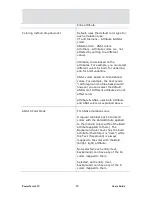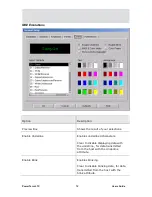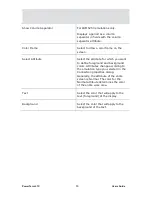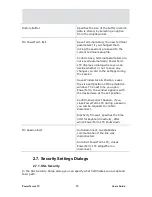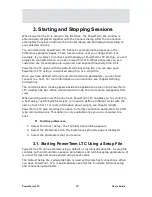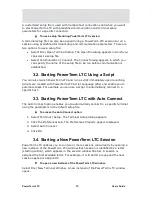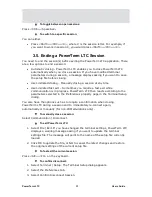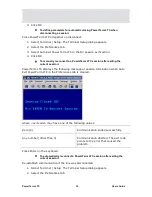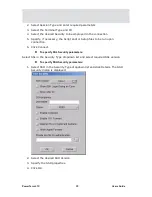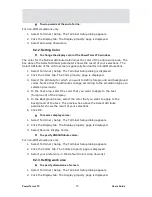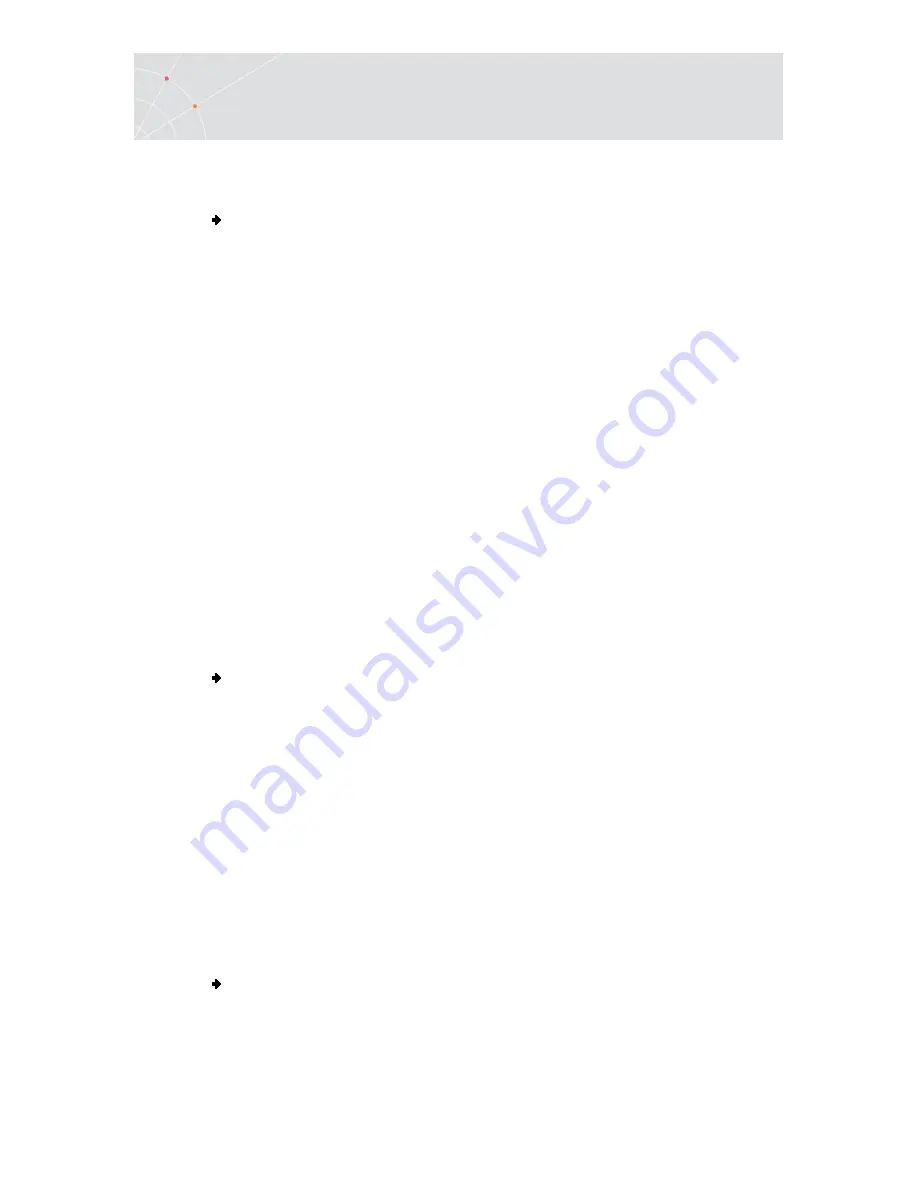
PowerTerm LTC
60
Users Guide
A customized setup file is used with multiple host connections and when you want
to start PowerTerm LTC with predefined communication and terminal setup
parameters for a specific connection.
To use a setup file during PowerTerm LTC session:
A terminal setup file can also be opened during a PowerTerm LTC session to run a
session using predefined terminal setup and communication parameters. There are
two options to use a setup file:
•
Select File | Open Terminal Setup. The Open File dialog appears in which you
can select a setup file.
•
Select Communication | Connect. The Connect dialog appears in which you
can specify the name of the setup file to be run before communication is
established.
3.2. Starting PowerTerm LTC Using a Script
You can also launch PowerTerm LTC and run a script immediately upon launching.
Scripts are created with PowerTerm LTC Script Language (PSL) and enable you to
automate tasks. For example you can use a script to automatically connect to a
specific host.
3.3. Starting PowerTerm LTC with Auto Connect
The Auto Connect option enables you to automatically connect to a specific terminal
using the parameters in the default setup file.
To access the Auto Connect option:
1.
Select Terminal | Setup. The Terminal Setup dialog appears.
2.
Click the Preferences tab. The Preferences Property page is displayed.
3.
Select Auto Connect.
4.
Click OK.
3.4. Starting a New PowerTerm LTC Session
PowerTerm LTC enables you to run two or more sessions concurrently by opening a
new instance of the PowerTerm LTC window. Each session is identified by a letter
(starting with A), which appears in the session window title bar. A session is
assigned the first available letter. For example, if A, B and D are opened the next
session opened is assigned C.
To open a new instance of the PowerTerm LTC window:
Select File | New Terminal Window. A new instance of the PowerTerm LTC window
opens.