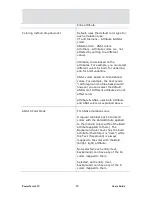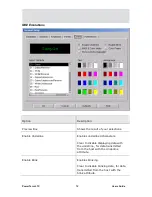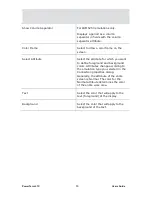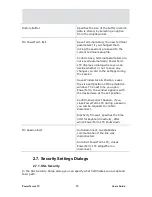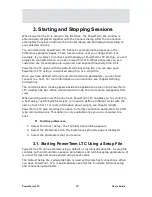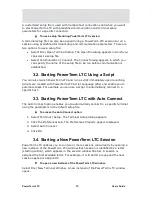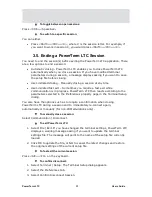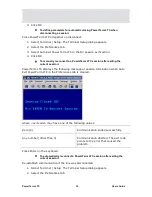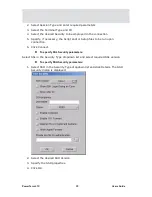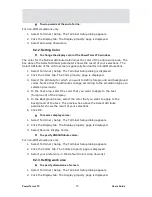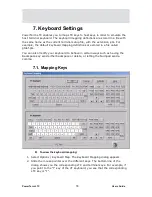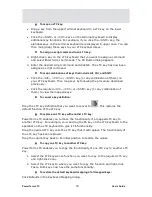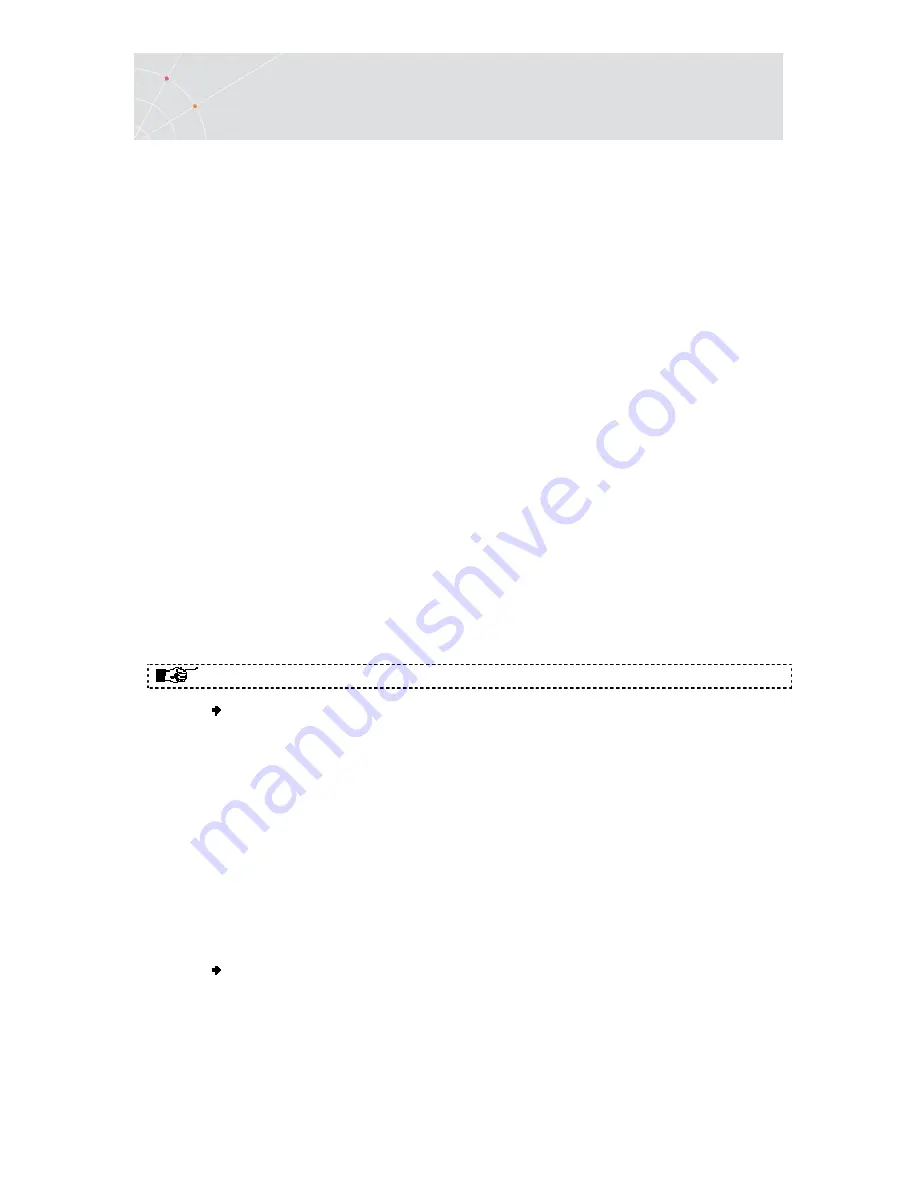
PowerTerm LTC
64
Users Guide
4. Defining Emulations
PowerTerm LTC enables you to define the terminal settings for connecting to a host.
Once you have defined terminal settings, you can save them as a setup file. This
file can be activated at startup or opened manually during a PowerTerm LTC
session. You first have to select an emulation type and then define the other
settings.
The Emulation property page displays the emulation terminal types available with
your version of PowerTerm LTC. The emulation type that you select changes the
tabs (property pages) displayed in the Terminal Setup dialog. Some emulation
types also change the look of the PowerTerm LTC desktop. For example, for IBM
3270 and 5250 terminal types the work area is black and the toolbar contains fewer
icons.
The General property page enables you to define parameters for the selected
emulation type, such as:
•
The ID returned by the emulation program to the host.
•
Communication and keyboard character sets for both 7-bit and 8-bit data.
•
The behavior of the <Enter> key.
•
Whether applications on the host system can override your user-defined
keys (UDKs).
•
Determines the effects of the numeric keypad on your keyboard. (VT
emulations only.)
The selected host application will usually determine the default option.
To define emulation parameters:
1.
Select Terminal | Setup. The Terminal Setup dialog appears.
2.
Select the Emulation tab. The Emulation property page is displayed.
3.
Select the terminal type that you require from the list of supported
emulations.
4.
Select the General tab. The General property page is displayed.
5.
Select the emulation parameters you require.
6.
Click OK.
General parameters
To define host's ID response:
In the General tab, select Terminal ID from the dropdown list.