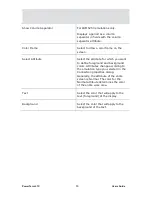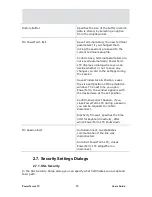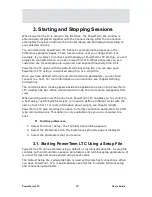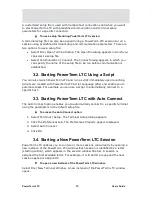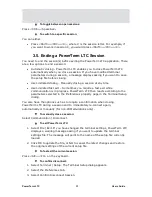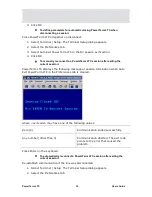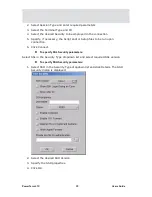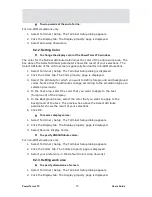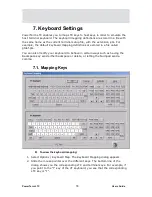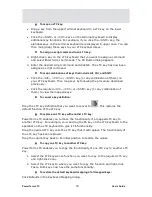PowerTerm LTC
67
Users Guide
5. Defining Connections
You can create different connections according to your needs. The connection
parameters that you define will remain active only for the current session, unless
you save them.
After you saved your connection, you can modify its parameters.
The default setup name is the name of the connection.
You can also delete connections that are no longer in use.
To define a connection:
1.
Select Communication | Connect. The Connect dialog appears.