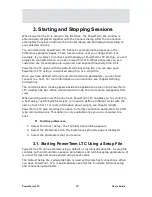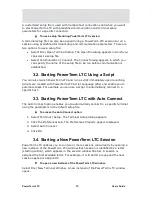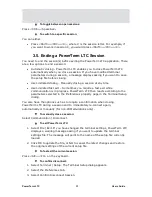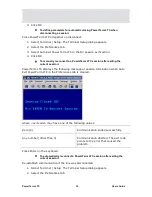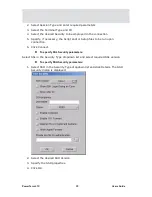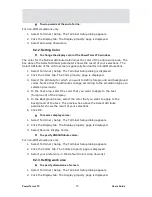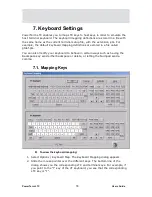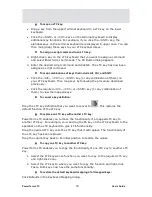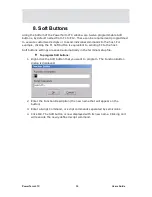PowerTerm LTC
71
Users Guide
6. Manipulating the Desktop and
Selecting Text
PowerTerm LTC enables you to customize the PowerTerm LTC window by displaying
or hiding desktop components and changing the display colors for different text
attributes. The color attributes change according to the emulation type you have
selected.
This chapter also presents specific text selection techniques that you may find
useful in different emulations.
6.1. Manipulating Desktop Components
Most components are displayed or hidden according to your selection in the Options
menu.
To show/hide the Menu bar:
•
Select
Options | Hide Menu
. This conceals the
Menu
bar.
•
Map a Soft button with the PSL command:
menu restore
to use for restoring the Menu bar.
To show/hide the Soft buttons:
•
Select Options | Hide Buttons. The menu option becomes Show Buttons.
•
Select again to redisplay the Soft buttons bar.
To show/hide the Status bar:
•
Select Options | Hide Status Bar. The menu option becomes Show Status
Bar.
•
Select again to redisplay the Status bar.
To show/hide the History Scroll bar:
For non-IBM emulations only.
1.
Select Terminal | Setup. The Terminal Setup dialog appears.
2.
Click the Display tab. The Display property page is displayed.
3.
Select or clear History Scroll Bar in the General section.
4.
Click OK.