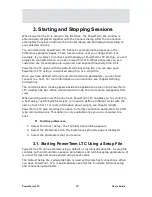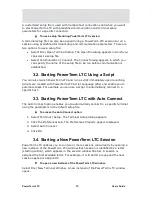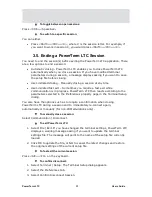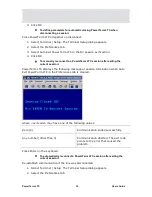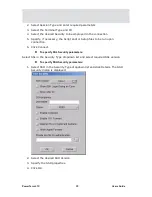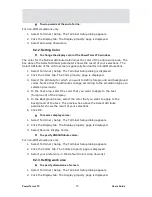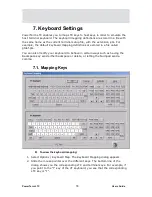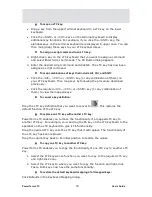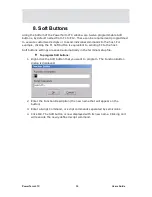PowerTerm LTC
73
Users Guide
To wrap words at the end of a line:
For non-IBM emulations only.
1.
Select Terminal | Setup. The Terminal Setup dialog appears.
2.
Click the Display tab. The Display property page is displayed.
3.
Select Autowrap Characters.
6.2.2. Setting Color
To change the display color of the PowerTerm LTC window:
The color for the Normal attribute determines the color of the entire work area. The
box above the Select Attribute parameter shows the result of your selections. The
Select Attribute of the entire screen is generally Normal for non-IBM emulations.
1.
Select Terminal | Setup. The Terminal Setup dialog is displayed.
2.
Click the Colors tab. The Color property page is displayed.
3.
Select the attribute for which you want to define foreground and background
colors. Notice that the attributes change according to the emulation type you
selected previously.
4.
In the Text area, select the color that you want to apply to the text
(foreground) of the display.
5.
In the Background area, select the color that you want to apply to the
background of the text. The preview box above the Select Attribute
parameter shows the result of your selections.
6.
Click OK.
To reverse display colors:
1.
Select Terminal | Setup. The Terminal Setup dialog appears.
2.
Click the Display tab. The Display property page is displayed.
3.
Select Reverse Display Colors.
To specify ANSI/Attribute colors:
For non-IBM emulations only.
1.
Select Terminal | Setup. The Terminal Setup dialog appears.
2.
Click the Colors tab. The Colors property page is displayed.
3.
Select your preference in the Default Colors drop down list.
6.2.3. Setting work area
To specify dimensions of screen:
1.
Select Terminal | Setup. The Terminal Setup dialog appears.
2.
Click the Display tab. The Display property page is displayed.