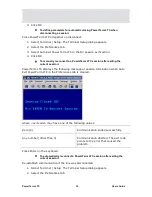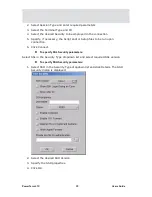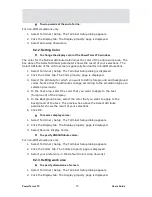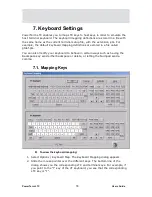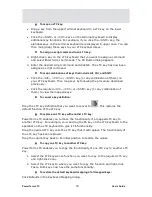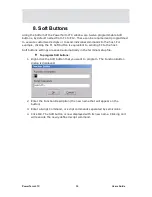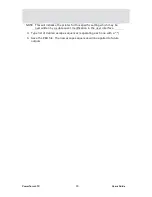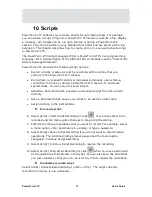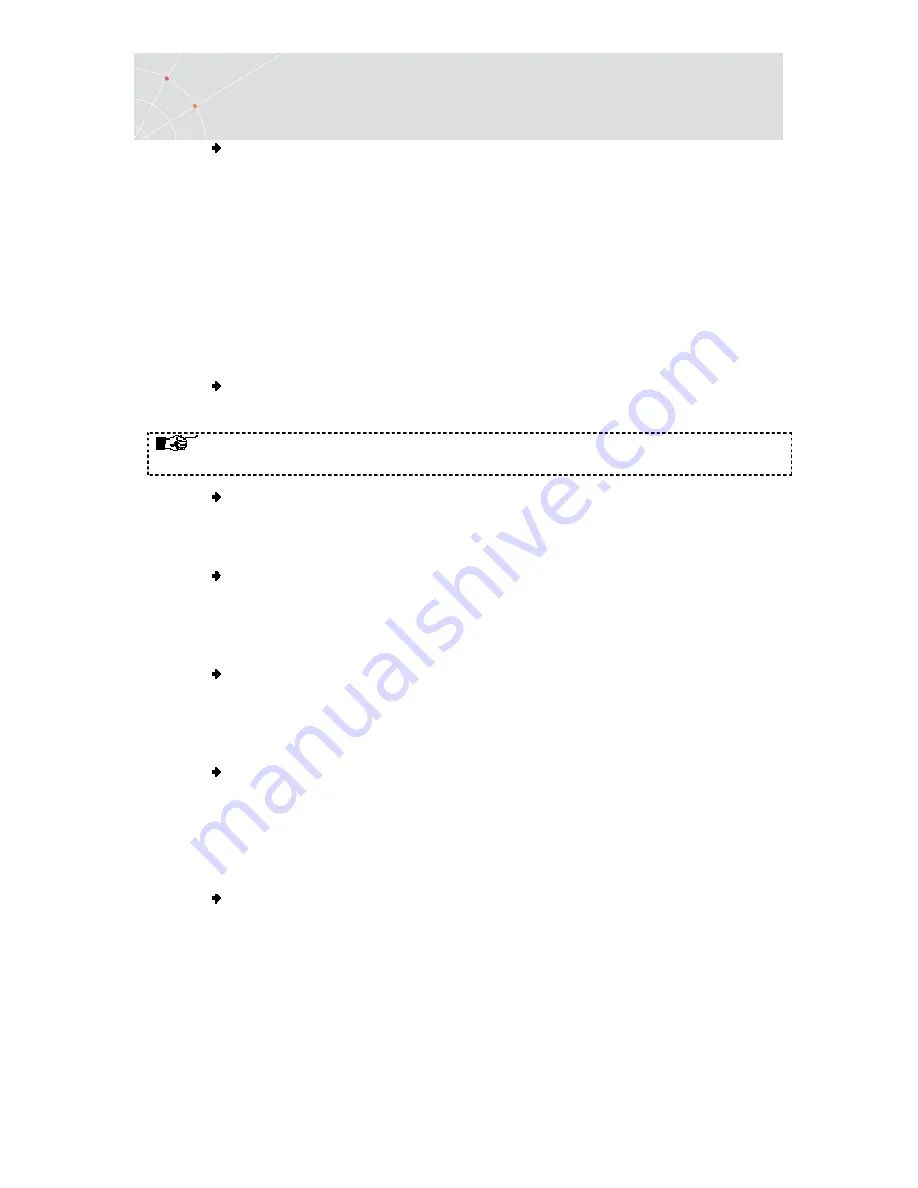
PowerTerm LTC
76
Users Guide
To set column separator:
For IBM 5250 emulations only.
1.
Select Terminal | Setup. The Terminal Setup dialog appears.
2.
Click the Colors tab. The Colors property page is displayed.
3.
Select Column Separator.
6.3. Selecting Text
General selection techniques
To select a word:
In the work area, just click a word to select it.
If the Automatic Copy option in the Edit menu is active (default), selecting
text also copies the selection to the clipboard.
To select full lines:
Point to a line, hold down the <Shift> key on the keyboard and drag the mouse to
the last line you want to include in the selection.
To select a string:
Point to the first character that you want to include in the selection. Drag the
mouse to the last character that you want to include in the selection and release
the mouse button.
To select the entire screen:
Select Edit | Select Screen.
VT emulations' specific techniques
To select a block:
A block is any rectangular section or the work area.
Point to one corner of the block, hold down the <Ctrl> key on the keyboard and
drag the mouse to the opposite corner of the block you want to include in the
selection.
To select a menu entry:
Double-clicking on a word sends that word to the host once you have pressed
<Enter> on the keyboard. Use this feature to select a menu entry. For example, if
the emulation screen displays the menu of an application residing on the host, click
a menu entry to activate the program that the menu entry represents.