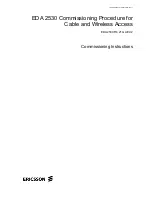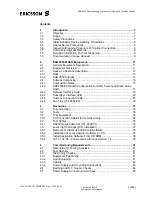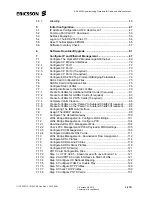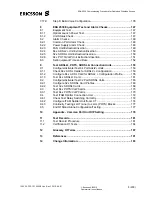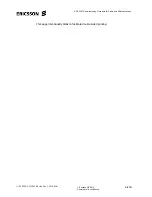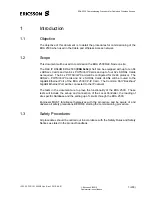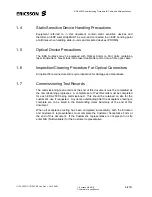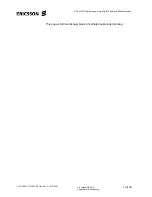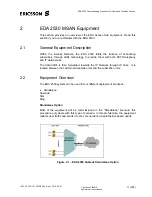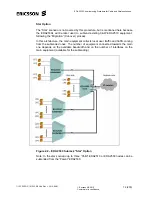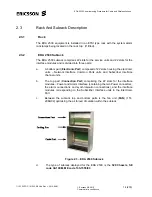Reviews:
No comments
Related manuals for EDA 2530

V250
Brand: 3xLogic Pages: 2

6211
Brand: Zhone Pages: 7

6211
Brand: Zhone Pages: 1

EC-4B
Brand: BSS Audio Pages: 20

VanConnect
Brand: Cowfish Technologies Pages: 38

PCI Duo/TP
Brand: BWI Pages: 5

HotPort 3103
Brand: Firetide Pages: 32

PUZZLE-5030
Brand: IEI Technology Pages: 119

DGS-1510 Series
Brand: D-Link Pages: 711

VCN520
Brand: Huawei Pages: 15

6974463710582
Brand: Huawei Pages: 9

V100R012
Brand: Huawei Pages: 20

E5186
Brand: Huawei Pages: 46

31010GAS
Brand: Huawei Pages: 2

31010GEV
Brand: Huawei Pages: 3

ViewPoint 8650 V100R008
Brand: Huawei Pages: 36

V100R003C00
Brand: Huawei Pages: 15

SMUC
Brand: Huawei Pages: 2