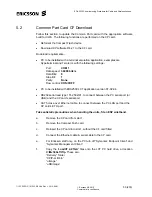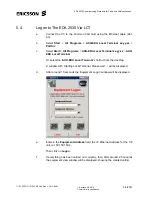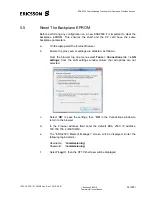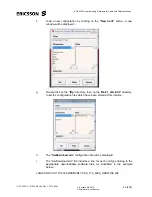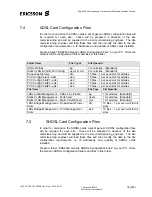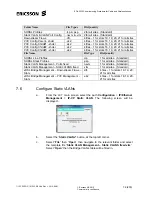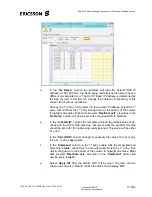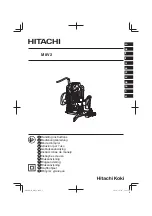EDA 2530 Commissioning Procedure for Cable and Wireless Access
1/153 22-FGC 101 0239/2 Uen Rev J 2010-04-01
©
Ericsson AB 2010
Commercial in confidence
63 (200)
shdslx32-MultiServices:CXC 172 5103 R1B:R1B18:CXC_172_5103_R1B18.tftp.s38
potsx64-NP:CXC 172 4797 R2B:R2B30:64potsMngr0202.dz
potsx60-NP:CXC 172 6483 R1B:R1B36:60potsMngr0102.dz
isdnx32-SIP-4B3T-NP:CXC 172 4798 R2B:R2B27:32isdnMngr0202_R2B27.dz
isdnx32-SIP-2B1Q-NP:CXC 172 4798 R2B:R2B27:32isdnMngr0202_R2B27.dz
cp-2530-4xGbEth:CXC 172 4796 R3D:R3D02 :UP.tar.bz2
cp-2530-4xGbEth-NTP:CXC 172 4796 R3D:R3D02 :UP.tar.bz2
adslx64-NP:CXC 172 3777 R2B:R2B27:CXC_172_3777_R2B27.tftp.s38
adsl-isdnx64-NP:CXC 172 3777 R2B:R2B27:CXC_172_3777_R2B27.tftp.s38
1
st
field is the unit type.
2
nd
field is the software serial code and the software version.
3
rd
field is the file name.
j.
Select the “
SwDownload.sdc
” configuration file, then “
OK
”, now start the
download process with a click on the “
Download
” button.
A warning window will ask for confirmation.
k.
Click on the
YES
button to proceed with the software download.
l. The
“
System Software Download in progress”
window will pop up.
During the connection to the
TFTP
server the
Idle
label will be displayed
and during the download process the
Downloading…
label will be visible.
Note the ‘Yellow’ LED flashes on card/s being downloaded.
m.
If the download process has been successfully completed, the label
displayed inside the
“System Software Download in progress”
window
changes to “
Download successful”
and two new buttons will be visible:
the “
Switch Software Bank”
and the “
Close”
button.