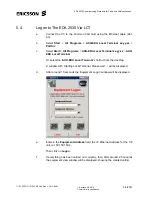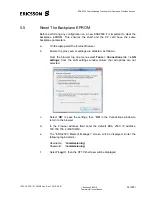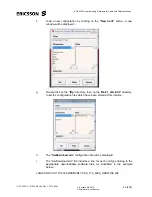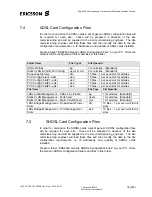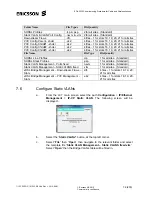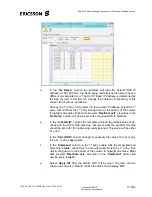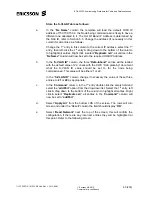EDA 2530 Commissioning Procedure for Cable and Wireless Access
1/153 22-FGC 101 0239/2 Uen Rev J 2010-04-01
©
Ericsson AB 2010
Commercial in confidence
65 (200)
q.
Check the correct software is running on the card downloaded. Position the
cursor on the Card. Right click with the mouse and select
HW/SW
Inventory
from the menu. The newly downloaded software will be shown
with the status of “
Yes
” in the “
Running
” column.
Once the software download has been successful, the process may need to
be repeated again when any other cards are added to the equipment at a
later date.
r.
Result = “Download Failed”
If the download was unsuccessful, the “
Download Failed”
label will be
visible. The “
System Software Download Status”
window will display the
problems encountered during the software download.
Close
the windows
and go back to (i) and repeat the
System Software Download
process
again.
s.
Result = “Download successful but incompatible databases”
After the download, an automatic check of the new software is performed,
to verify the compatibility between the database used for the new software
version and the one used for the previous software version. If they are
incompatible, the label “
Download successful but incompatible
databases”
will warn the operator.
IMPORTANT:
Press the
Close
button, the window will go back to the “System Software
Download
”
screen.
DO NOT
press the “Switch Forced Software Bank
”
button.
Select the “
Close
” button again.