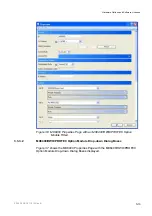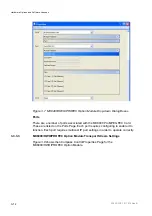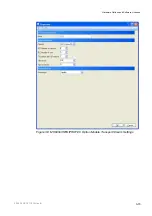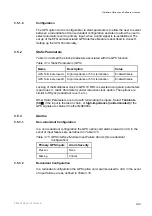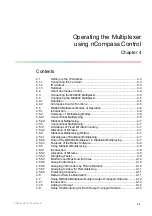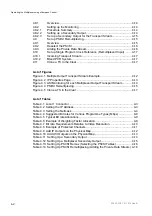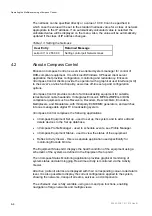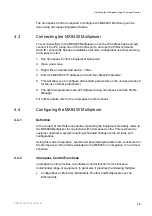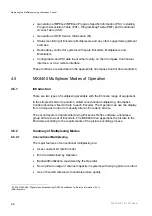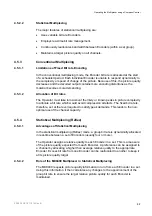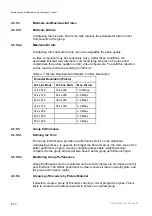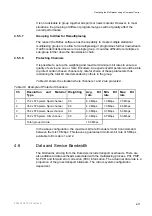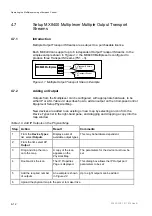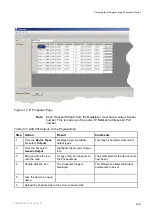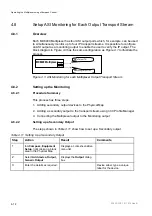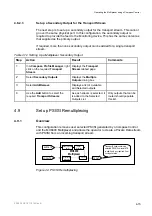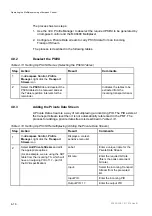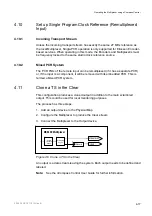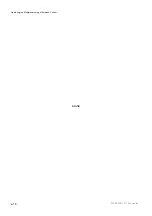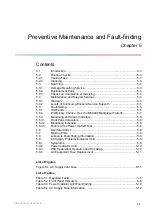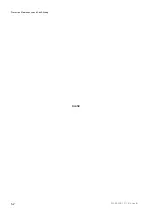Operating the Multiplexer using nCompass Control
The nCompass Control is required to configure the MX8400. Monitoring can be
done using nCompass Equipment Status.
4.3
Connecting the MX8400 Multiplexer
To test connectivity to the MX8400 Multiplexer (once the IP address has been set),
connect it to a PC using one of the Control ports, and use the PING command.
Once IP connectivity has been established all other configuration is achieved using
nCompass Control.
1. Run nCompass Control's Equipment Setup GUI
2. Open a new map
3. Right click and select Add device -> Mux
4. Enter the MX8400's IP address and click "Get Static Parameters"
5. This will allow you to configure all the static parameters on the unit (see Annex C
for the use of static parameters)
6. The dynamic parameters are all configured using nCompass Control's Profile
Manager
For further details, refer to the nCompass Control manual.
4.4
Configuring the MX8400 Multiplexer
4.4.1
Definition
In the context of this Reference Guide, Operating the Equipment Remotely refers to
the MX8400 Multiplexer in conjunction with nCompass Control. This is where the
customer operates a system requiring scheduled changes to the bit rates and
configurations.
Using this mode of operation, system and associated parameters are constructed in
the nCompass Control and downloaded to the MX8400 on completion or to a timed
schedule.
4.4.2
nCompass Control Functions
nCompass Control provides a centralized control function for the Ericsson
multichannel range of equipment. In particular, it provides the following facilities:
•
Configuration of Encoders, Modulators, Routers and Multiplexers over an
Ethernet link.
2/1553-FGC 101 1014 Uen B
4-5
Summary of Contents for MX8400
Page 1: ...MX8400 Multiplexer Software Version 5 2 0 and later REFERENCE GUIDE 2 1553 FGC 101 1014 Uen B...
Page 26: ...Installing and Powering Up 2 1553 FGC 101 1014 Uen B 2 4 BLANK...
Page 94: ...Operating the Multiplexer using nCompass Control 2 1553 FGC 101 1014 Uen B 4 18 BLANK...
Page 96: ...Preventive Maintenance and Fault finding 2 1553 FGC 101 1014 Uen B 5 2 BLANK...
Page 146: ...Technical Specification 2 1553 FGC 101 1014 Uen B B 20 BLANK...
Page 148: ...Static Parameters 2 1553 FGC 101 1014 Uen B C 2 BLANK...
Page 186: ...Redundancy Modes 2 1553 FGC 101 1014 Uen B E 2 BLANK...
Page 192: ...IP Protocols 2 1553 FGC 101 1014 Uen B F 2 BLANK...
Page 196: ...IP Protocols 2 1553 FGC 101 1014 Uen B F 6 Figure F 3 Editing Stack Download Ports...
Page 198: ...ProMPEG FEC Support for IP Streaming 2 1553 FGC 101 1014 Uen B G 2 BLANK...
Page 204: ...Setting up the SFN Functionality 2 1553 FGC 101 1014 Uen B H 2 BLANK...
Page 212: ...Setting up the SFN Functionality 2 1553 FGC 101 1014 Uen B H 10 BLANK...
Page 214: ...PSIG Support 2 1553 FGC 101 1014 Uen B I 2 BLANK...
Page 220: ...BISS Support 2 1553 FGC 101 1014 Uen B J 2 BLANK...