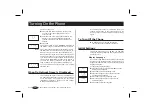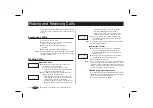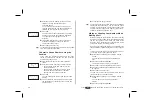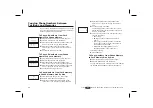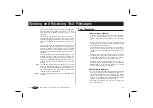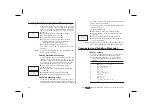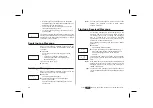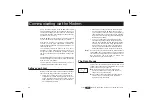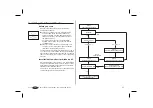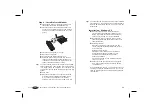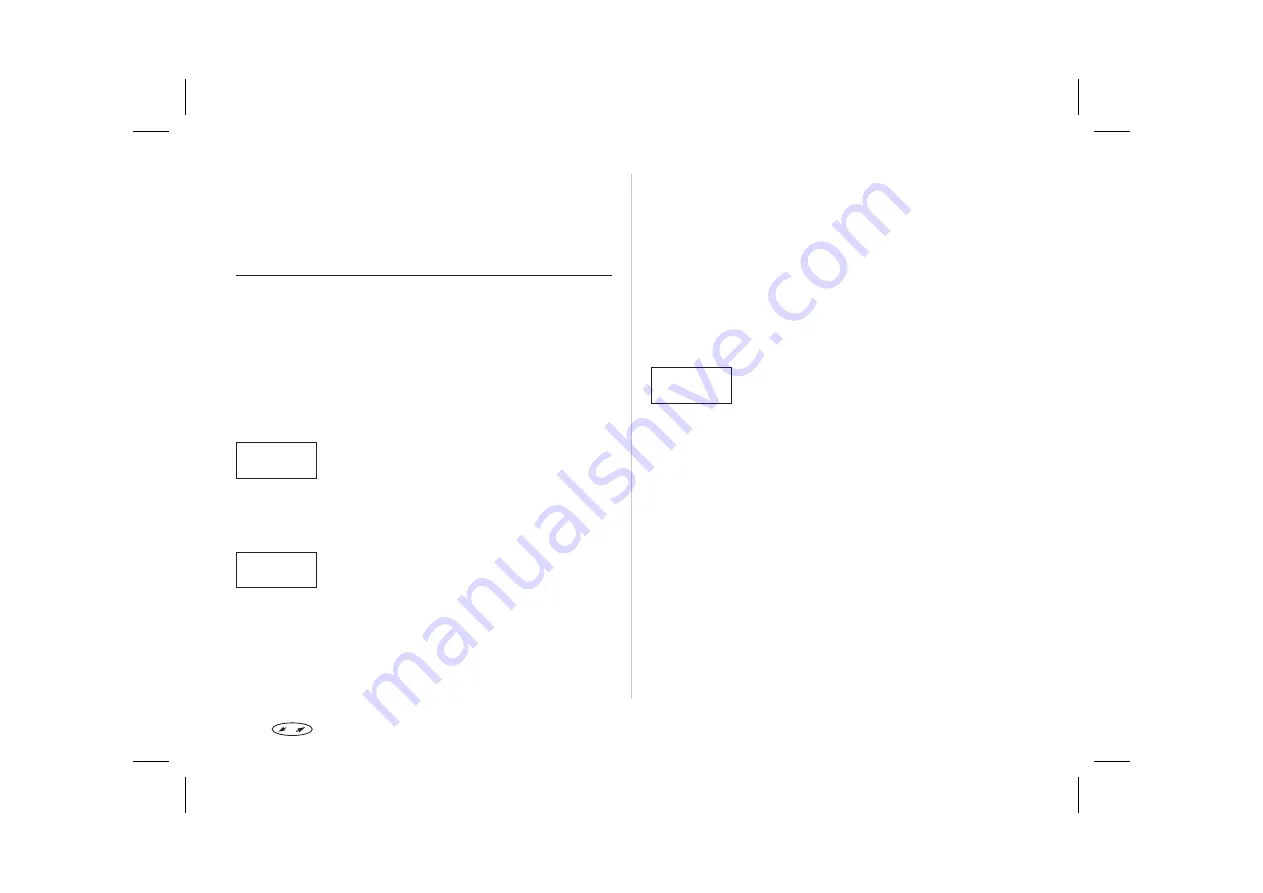
The ‘Special functions’ menu now appears.
Press
YES
to enter the ‘Special functions’ menu.
Press the navigation key until ‘Send Id’ appears.
Press
YES
to make the call.
Keeping Your Phone Book Up to Date
As the people you know change jobs, move, marry etc.,
you might want to change the names and numbers in
your Phone Book, or perhaps delete some of the
entries.
To Edit an Entry in the Phone Book
There are two ways of finding the Phone Book entry you
wish to edit. You can use either the storage position or
the name.
To edit the entry using the position:
From the ‘Phone book’ menu, select ‘Edit’.
Enter the position number for the entry you
wish to edit.
• For a position in the card memory, simply
enter the number.
• For a position in the phone memory, press
and hold the # key until the ‘¤’ character
appears and then enter the number.
To select the entry, press
YES
.
You will now see:
• the name (displayed on the middle row),
• the phone number (displayed on the bottom
row),
• the storage position (displayed on the top
row).
To select the row you wish to edit, press the
navigation key
RIGHT
.
You will see the cursor on the right of the row
you selected.
Edit the row by using:
• the
CLR
key to erase,
• the numeric keys to enter letters or digits,
• the navigation key to move the cursor left (or
right when it is positioned in a row).
If needed, press the navigation key
RIGHT
to
select another row and continue editing.
To save the changes, press
YES
.
To edit the entry using the name:
From the ‘Phone book’ menu, select ‘Edit’.
Press the navigation key
LEFT
.
The display now shows ‘Find name’ in the
middle row.
Enter the name for the entry you wish to edit,
using the numeric keys. The more letters you
enter, the better the match.
To select the entry, press
YES
.
You can now continue from number 4 above.
Erasing a Phone Number
To erase a phone number from the Phone Book:
Recall the number using ‘Name recall’ or ‘Posi-
tion recall’.
Press and hold
CLR
. The question ‘Erase?’
appears.
To erase the number, press
YES
.
Note!
You can also select ‘Erase’ from the ‘Phone book’ menu
and then enter the storage position.
If you want to erase all numbers from the phone
memory (not possible for the card memory), you can do
this as follows:
From the ‘Phone book’ menu, select ‘Erase all
from phone’.
To erase all phone numbers from the phone
memory, press
YES
.
Press
to enter the menu system. See inside the cover.
19
EDIT
L Find name R
Name:
Emma_
EDIT
7
Emma Limetree_
+464612345
EDIT
L
Find pos
R
Position:
7