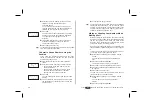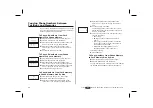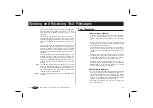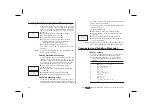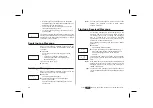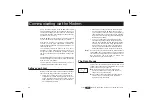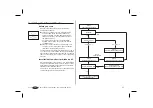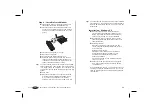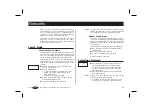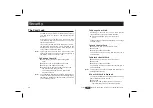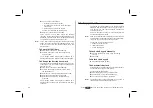Reading Stored Messages
From the ‘Mail’ menu, select ‘Read messages’.
Scroll with the navigation key until you find the
message you are looking for.
• ‘New’ stands for a new unread message.
• ‘Old’ stands for a read message.
• ‘Sent’ stands for a sent message.
• ‘To Send’ stands for a composed, but not sent
message.
Press
YES
.
Read the message as described in ‘Reading a
Message’.
Note!
If there is a
*
in front of the message, this means that it
is stored on the SIM card.
Calling a Phone Number in a Message
To call a phone number found in a message:
l
Press
YES
.
After the number has been called, the message is con-
sidered read and it remains in the Messages memory.
Frequently Used Messages
If you have one or more standard messages you use
often, you can store them on the SIM card, to be reused
whenever you want.
Storing Frequently Used Messages
To make sure your standard messages are not erased
when the messages memory becomes full, you should
store them in the SIM card memory. To do this:
From the ‘Mail’ menu, select ‘Read messages’.
The messages saved in your Messages memory
appear.
Scroll to the message you wish to store in the
SIM card memory, using the navigation key, and
press
YES
.
Press
YES
again. ‘Erase?’ appears .
Press
NO
. ‘Store?’ appears.
Press
YES
. The message is now moved from the
phone memory to the SIM card memory.
Sending Stored Messages
From the ‘Mail’ menu, select ‘Send message’.
‘New’ appears.
Scroll to the message you wish to send, using
the navigation key, and press
YES
. Now you can
edit your message, if you wish.
When the message is ready to be sent, press
YES
. ‘Request reply?’ appears.
If you want the recipient to reply to the
message, press
YES
. If not, press
NO
.
Enter the recipient’s phone number or recall it
from the phone book. To access the ‘Phone
book’ menu, press
LEFT
.
To send the message now, press
YES
.
Press
to enter the menu system. See inside the cover.
25
SEND
MESSAGE
LEnter no: R
Read
L messages R