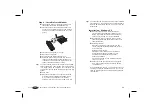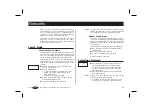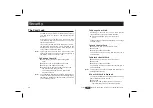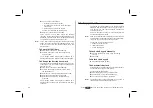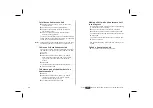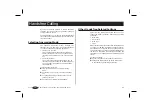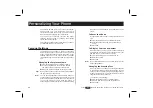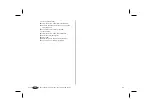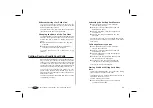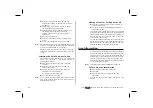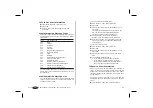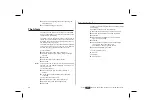Checking the Divert Status
To Check the Status of a Certain Call
Divert
From the ‘Divert’ menu, scroll to the call divert
you want, using the navigation key, and press
YES
.
Scroll to the ‘Get status’ option.
To check the status, press
YES
.
The message ‘Please wait’ appears, followed by either
the phone number and ‘Active on’ if the call divert is
activated, or ‘Active Off’ if it is not activated.
To Check the Status of All Call Diverts
l
From the ‘Divert’ menu, select ‘Check all’.
The message ‘Please wait’ appears, followed by infor-
mation about all call diverts, i.e. whether they are
activated or not.
Cancelling Call Diverts
To Cancel a Certain Call Divert
From the ‘Divert’ menu, scroll to the required
call divert, using the navigation key, and press
YES
.
Scroll to ‘Cancel’.
To cancel the divert, press
YES
.
The message ‘Please wait’ appears followed by a
message which informs you that the call divert has
been cancelled.
To Cancel All Call Diverts
l
From the ‘Divert’ menu, select ‘Cancel all’.
The message ‘Please wait’ appears, followed by a
message which informs you that all call diverts have
been cancelled.
Press
to enter the menu system. See inside the cover.
43