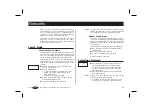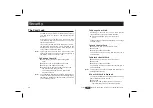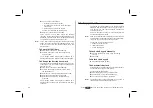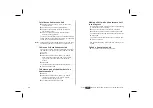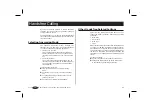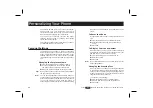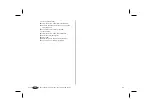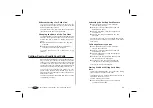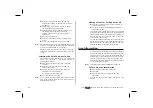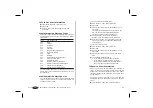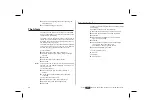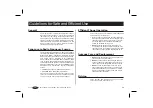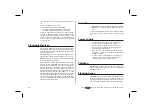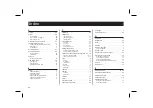Write your new greeting, using the numeric
keys. For information on how to enter letters,
see chapter ‘ The Phone Book’.
To confirm your new greeting, press
YES
.
Note!
The greeting function also lets you turn the greeting
text off.
Setting the Minute Minder
When the minute minder is activated, you hear a beep
once every minute, while you are on the phone.
To set the minute minder:
From the ‘Settings’ menu, select ‘Min minder’.
Choose between ‘On’ and ‘Off’, using the
navigation key.
To confirm your selection, press
YES
.
To Change the Display Light
The display light can be set to automatic, turned off or
turned on.
In automatic mode, the display light is turned off
automatically 20 seconds after the last key is pressed.
It is turned on again when a key is pressed or when a
call or message is received.
To set the display light:
From the ‘Settings’ menu, select ‘Light’.
Scroll to the desired display light setting, using
the navigation key, and press
YES
.
Note!
You can have one setting when the phone is used as a
handheld unit and another when the phone is used with
a handsfree kit, powered from an external source. For
example, if you place the phone in a vehicle handsfree
holder, you can set the display light always to be on.
To Select Key Sound
You can choose whether to hear clicks, tones or
nothing (silent) when you press the keys.
From the ‘Settings’ menu, select ‘Key sound’.
Scroll to the desired key sound, using the
navigation key, and press
YES
.
Note!
The only sound available for the side keys is the click
sound.
Changing the Message Signal
You can choose whether to hear clicks, tones or
nothing (silent) when you receive a text message (SMS).
From the ‘Settings’ menu, select ‘Mail alert’.
Scroll to the sound you want to hear when you
receive a message, using the navigation key.
To confirm your selection, press
YES
.
Changing the Ring Type
You can choose ring type from a list of different sounds
and melodies. You can also compose your own melody
(see below) by entering notes with the keypad.
To choose one of the pre-programmed ring types:
From the ‘Settings’ menu, select ‘Ring type’ .
Scroll with the navigation key until you find the
ring signal that you want. If you do not wish to
disturb other people, use the volume keys on
the side of the phone to scroll silently.
When you reach the desired ring type, press
YES
.
Note!
If the ‘Data menus’ are turned on (see chapter
‘Communicating via the Modem’), you can set the ring
signal type for speech (the display shows ‘Phone’ in the
middle row), fax and data calls respectively. If you have
the Two Line service (Alternate Line service), you can
also set different ring types for the two lines.
Press
to enter the menu system. See inside the cover.
49