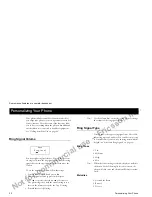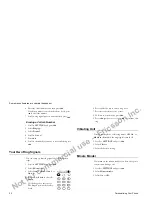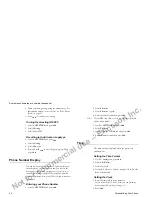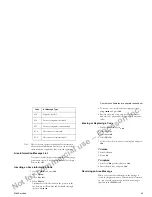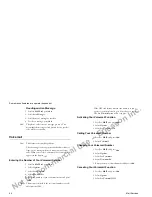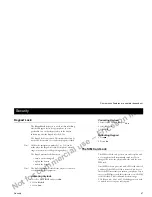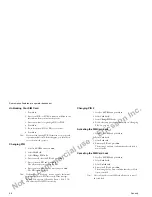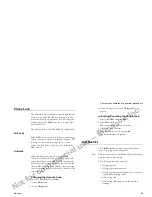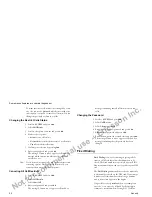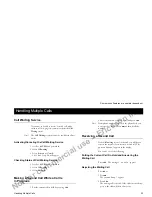Not for commercial use – Ericsson Inc.
Some menus/features are operator dependent.
38
Mail Services
3 Select
New
.
An empty display appears.
4 Enter your message.
5 When you have completed your message, press
YE S
.
6 Enter the receiver’s phone number or recall it from the
phone book.
Note!
To access the
PHONE BOOK
menu, press
twice.
Scroll through the phone book using
.
Send Now or Later?
When you have entered or recalled the receiver’s num-
ber, you have two options:
•
To send the message now, press
Y E S
.
•
To store the message for later use, press
NO
. The
message is now stored in the message memory.
If you decide to send the message later, the message is
labeled
To Send
instead of
Sent
when you access the
message in the
Read messages
menu.
Note!
The same procedure is used with all types of messages,
such as e-mail or fax. Check with your network operator
to find out which message types you can use. You have
to change the message type first.
Sending a Stored Message
1 Scroll to
and press
Y E S
.
2 Select
Send message
.
3 Scroll to the stored message you wish to send and press
Y E S
.
4 Now you can edit your message. When you are ready
to send the message, press
Y E S
.
5 Re-enter the phone number.
6 To send the message press
Y E S
.
Receiving a Message
When you receive a message, you hear a sound and the
display indicates that you have a new message. The indi-
cator light on the top of the phone rapidly flashes green.
Read the Message Now
1 Press
Y ES
when you see the
Read now?
prompt.
The display shows the status of the message (New) and
when it was received. If your network supports CLI,
the sender’s number is also displayed. If the sender’s
number and name is stored in the phone book, his or
her name is shown instead.
2 Press
Y ES
to read the message. Scroll through the mes-
sage using the arrow keys (
takes you forwards and
takes you backwards through the message).
3 The prompt
Erase?
appears after the last line of the
message. Press
YES
to erase.
4 Press
NO
and
Reply?
will appear. If the sender wants
you to reply, the displayed message will read
Reply
requested
provided that your network supports
this. See “Replying to a Message” on page 40.