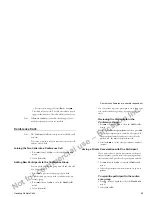Not for commercial use – Ericsson Inc.
Some menus/features are operator dependent.
68
Extra Features
waiting. You set these functions separately when the line
is activated. The call meters in the
INFO
menu show
the call times (call costs) for the line currently selected.
Changing the Name of a Line
1 Scroll to
SETTINGS
and press
Y E S
.
2 Select
Line 1 Tag
(or
Line 2 Tag
).
3 Enter a new name (maximum 12 characters).
4 Press
YE S
.
Note!
The name tag is only shown in ALS menu and during an
incoming call.
Calling from Your Car
By using the Ericsson portable or vehicle handsfree solu-
tions, you can be on the phone without using your
hands to hold it.
Handsfree Types
If you use a Vehicle Handsfree Solution, you can choose
between two different ways in which your phone can
handle the speech. This is done in the
Handsfree
sub-
menu.
Handsfree Type 1
Handsfree Type 1
means that the phone handles the call
in semi-duplex mode. This means that you cannot speak
at the same time as the person at the other end of the
line. Type 1 is the default.
Handsfree Type 2
Handsfree Type 2
means that the phone handles the call
in full duplex mode. This considerably increases the
quality of speech, since you do not have to wait until it is
your turn to speak, and the speech becomes clearer.
For Handsfree Type 2 to work properly, your phone
adapts to the sound environment around the handsfree
equipment. This adaptation might take a few calls. Dur-
ing this learning phase, the person you are talking to
might hear an echo of his or her own voice (because the
sound goes from the speaker into the microphone
again). However, this disappears as the other person
speaks. If the echo lasts longer than the first few calls, try
Handsfree Type 1 instead.
Note!
More sophisticated Vehicle Handsfree solutions auto-
matically provide full duplex. They also disable the
choice between Handsfree Type 1 and 2, since the
choice becomes superfluous when using this kind of
equipment; you always get the best quality of speech
possible.
Setting the Handsfree Type
1 Scroll to
SETTINGS
and press
YE S .
2 Select
Handsfree.
3 Select the type you want.