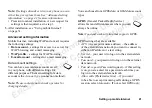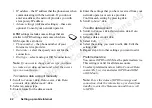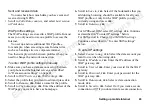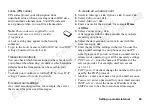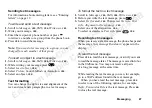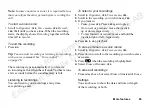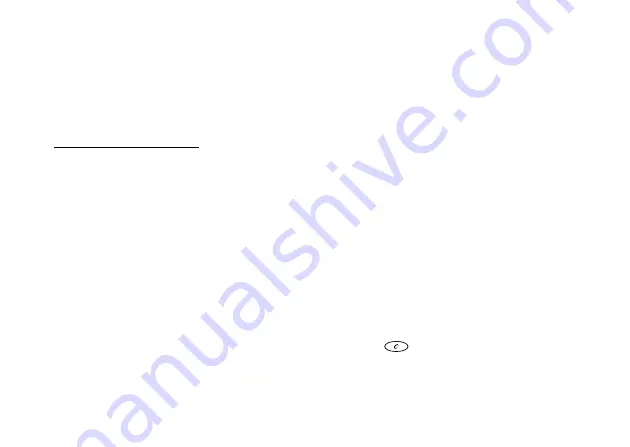
No
t fo
r C
om
me
rcia
l U
se
Eri
css
on
bile
Co
mm
uni
cat
ion
s A
B
Transferring and exchanging information
55
Before you start
To communicate with another
Bluetooth
device, you
first need to pair your phone with the device – you
do this by adding the device to a list of paired devices
in your phone. To synchronize with your PC,
and to browse the Internet, you also need to download
and install software from the Ericsson Consumer web
site www.ericsson.com/consumers. You can exchange
items or play games without having to pair your phone
with the other device.
Pairing
Pairing is the process of associating
Bluetooth
devices
with each other so that they can connect when they are
within range of each other. Your phone can be paired
with up to 10
Bluetooth
devices. After pairing, the
operation mode of your phone is automatically set
to
. See “Operation modes” on page 56.
To initiate pairing with a device
1.
Scroll to
,
YES
,
YES
YES
,
YES
,
YES
.
A list of device types that can be paired with your
phone is shown. Scroll to a device type and press
YES
.
2.
The phone searches for
Bluetooth
devices. A list
of available devices of the type you selected then
appears in the display. Select a device,
YES
.
3.
Enter a passkey (up to 16 digits) for the device,
both in the phone and, for example, in the PC.
(If a passkey does not come with the
Bluetooth
device
when you buy it, you need to create one yourself.)
4.
When the pairing has been completed, you can edit the
name tag for the device and press
YES
.
To accept pairing with a device
YES
YES
YES
,
,
YES
,
YES
and wait for
the other device.
To organize your list of paired devices
1.
YES
YES
YES
. Then:
• To edit the name tag of a device: scroll to the device
you want to edit,
YES
, scroll to
,
YES
. Then edit
the name tag,
YES
.
• To delete a device from the list: scroll to the device
and press
,
YES
.
• To change the order of the devices: scroll to the
device whose position you want to change,
YES
.