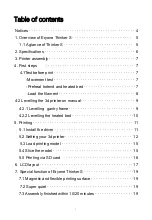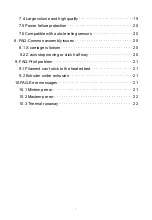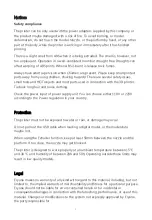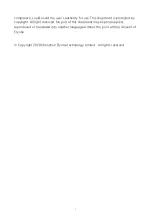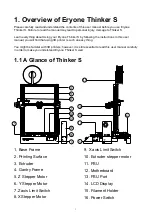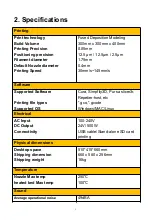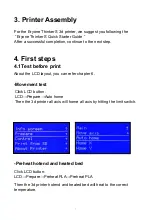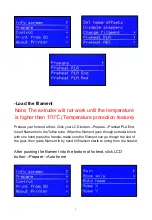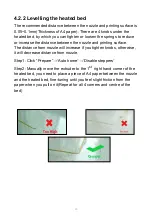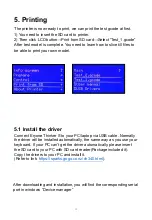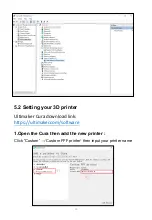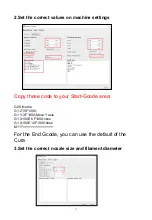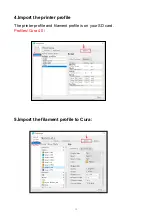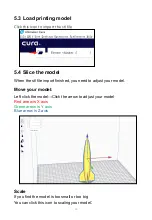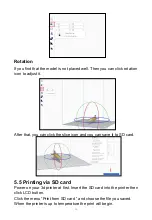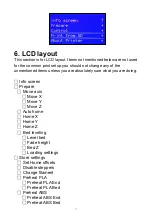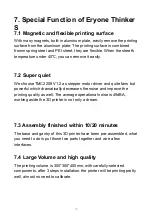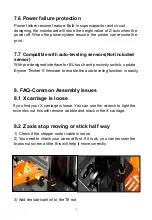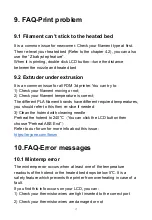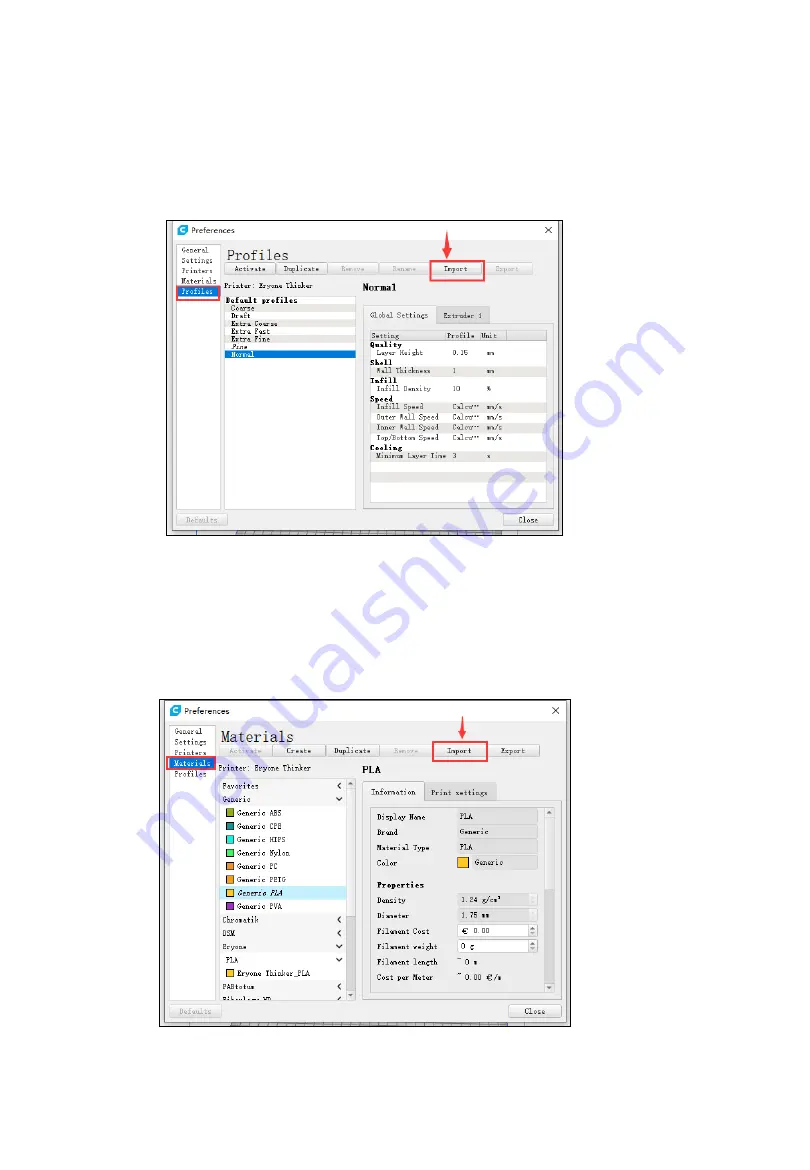Reviews:
No comments
Related manuals for Thinker S

C910
Brand: Oki Pages: 282

P2
Brand: MakerPi Pages: 21

CubePro
Brand: 3D Systems Pages: 26

CubePro
Brand: 3D Systems Pages: 39

WorkSeries 200 Series
Brand: 3D Platform Pages: 9

9022
Brand: TallyGenicom Pages: 3

DPU-30
Brand: SII Pages: 85

1184146
Brand: Phoenix Contact Pages: 52

SMART-21S
Brand: idp Pages: 63

VERSAJET MP3200 Series
Brand: Cino Pages: 18

EPL-6100L
Brand: Epson Pages: 190

EPL-6200
Brand: Epson Pages: 204

EPL-6200
Brand: Epson Pages: 180

EPL-6100
Brand: Epson Pages: 277

EPL-7000
Brand: Epson Pages: 330

EPL-6200
Brand: Epson Pages: 2

EC-PM-58110
Brand: EC Line Pages: 8

PS40T
Brand: Output Technology Pages: 67