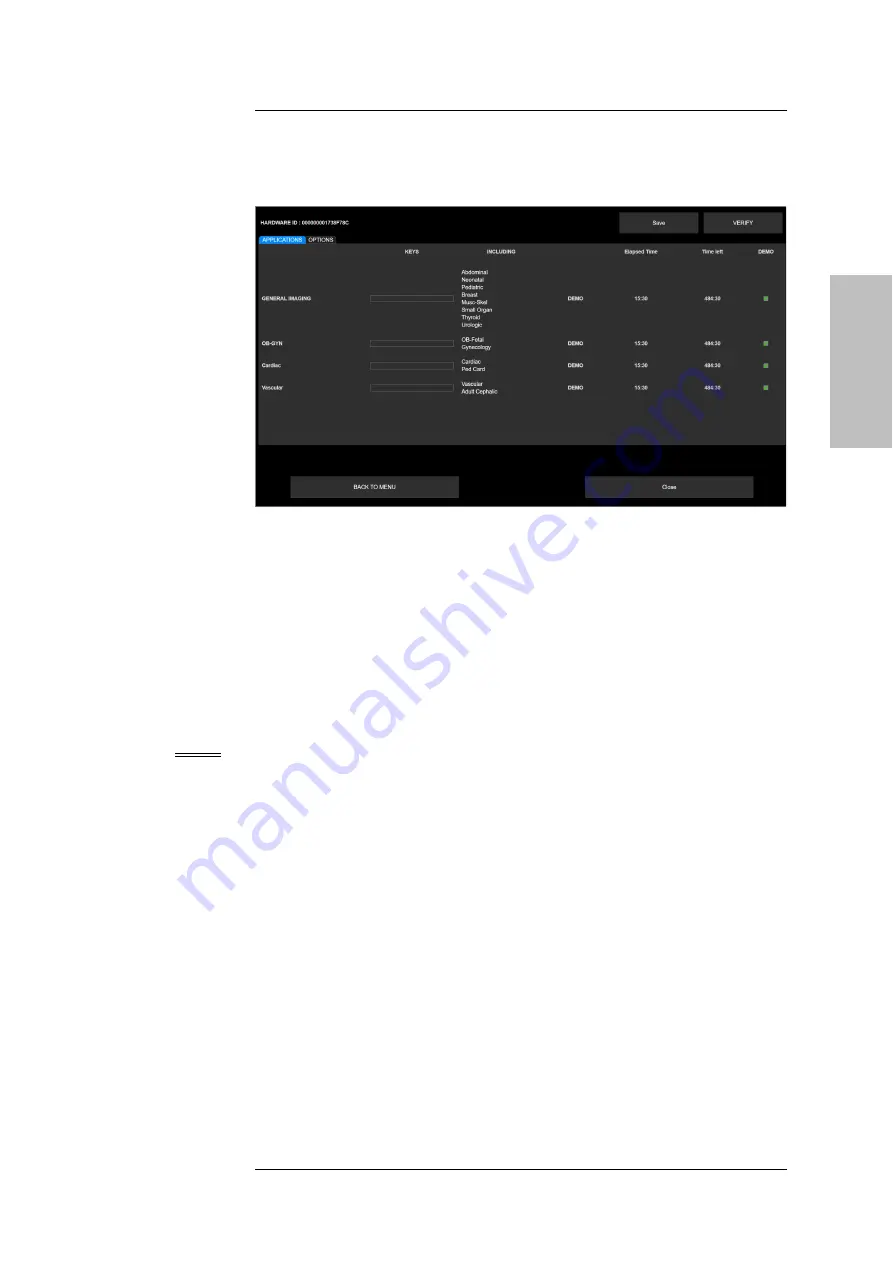
C U S T O M I Z I N G M Y L A B
MyLab
- G E T T I N G S T A R T E D
6 - 19
GETTI
NG STARTED
Fig. 6-5: License Configuration Menu
License Activation
Tabs
A PP LI C AT IO NS
and
OPTIO NS
allow to respectively activate the
application licenses and the optional licenses.
The
INCLUDING
field, shown in the
A PPLI CA T ION S
menu, indicates which
applications will be available once the license is activated.
License Activation
To activate a new license, type the license number in the
KEYS
field and press
VERIFY
to confirm. If the number is correct, the status changes to
PERMANENT
.
NOTE
All license fields
are not case sensitive with the exception of the CrystaLine
license that is case sensitive.
Demo License
If a demo license has been activated (
DEMO
box checked),
EXPIRATION DATE
shows the expiration date of each demo licence.
SA VE
saves the configuration, activating the licenses.
Import/Export Menu
The menu is organized with internal folders, selectable using the tabs displayed on
the top of the menu.
Summary of Contents for MyLabX75VET
Page 1: ...Rev 03 June 2021 MyLabX75VET GETTING STARTED 350080800 ...
Page 2: ......
Page 5: ...MyLab G E T T I N G S T A R T E D v GETTING STARTED RED Declaration of Conformity ...
Page 6: ...MyLab G E T T I N G S T A R T E D vi ...
Page 61: ...S Y S T E M O V E R V I E W MyLab G E T T I N G S T A R T E D 3 17 GETTING STARTED ...
















































