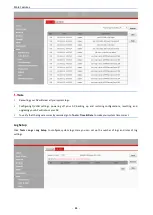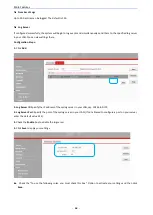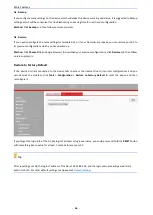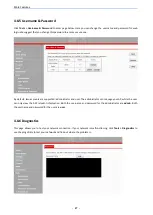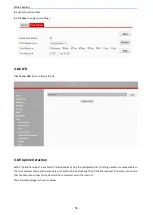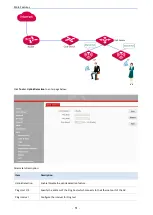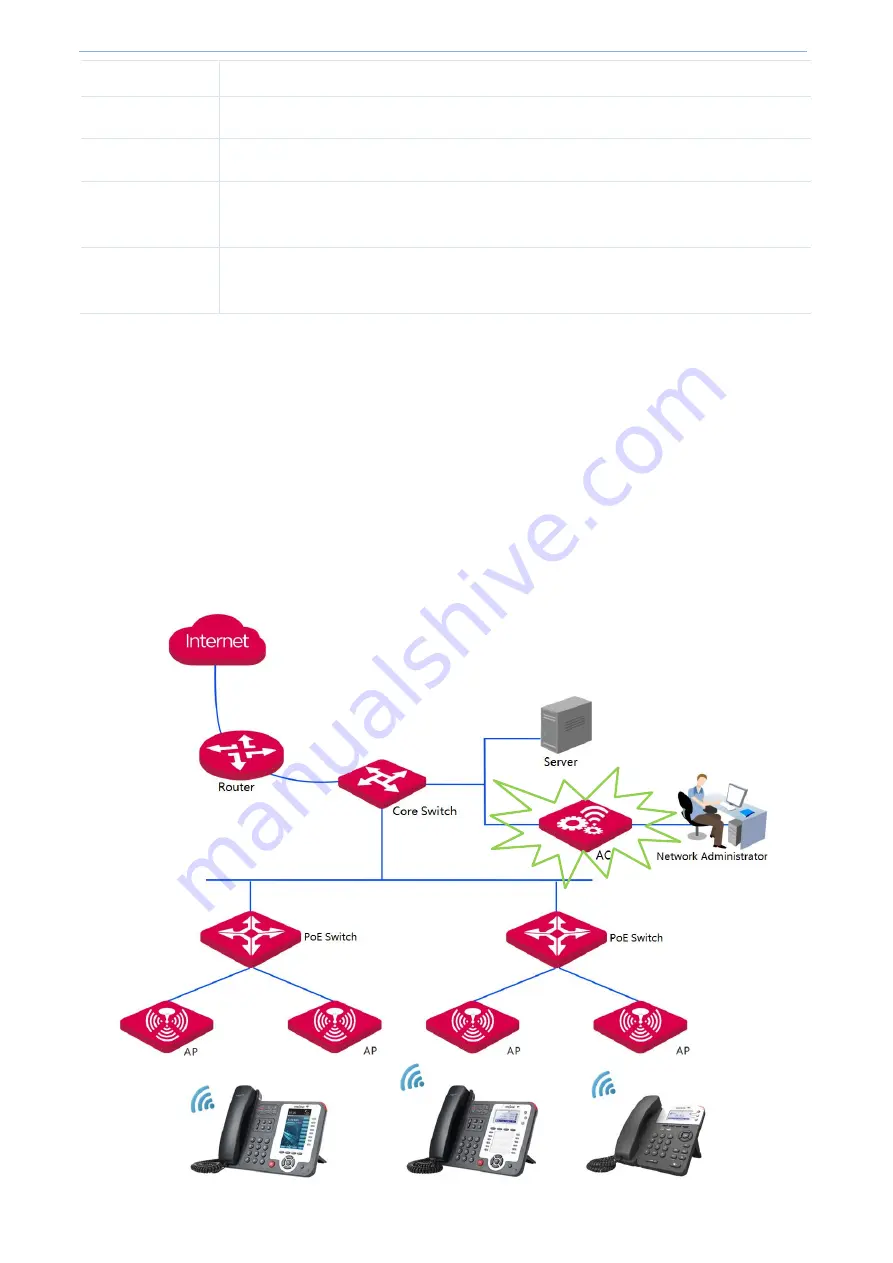
More Features
-
56
-
Name
Device Name
Device name of the AP. The default name is AP
-
3.
Location
Where the AP is located. The default is Shenzhen.
Read Community
Indicate the community string for read access to permit reading this AP’s SNMP information.
The default is public.
Read/Write
Community
Indicate the community string for write/read access to permit reading and writing this AP’s
SNMP information. The default is private.
4.7 Deployment
Two deployment modes are supported on this AP: Local and Cloud. If there are many APs deployed in your network, it
is suggested to use access controller to centrally manage these APs.
Local
When there are many APs centrally deployed in your network, it is suggested to set these APs in
Local
mode, so that
APs can be managed by the local AC (access controller).
Summary of Contents for AP-3
Page 1: ...ESCENE Wi Fi Access point AP 3 Escene Communication Co Ltd ...
Page 6: ...1 1 Product Overview Overview Package Contents Appearance ...
Page 18: ...4 3More Features Status Quick Setup Network Wireless Firewall SNMP Deployment Tools ...
Page 27: ...More Features 22 ...
Page 57: ...More Features 52 ...
Page 77: ...5 Appendix FAQs Configure PC Default Settings Safety and Emission Statement ...