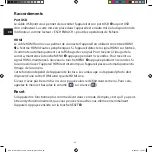- 23 -
EN
Overview function
If you would like to get an overview of the reading material, press
button
C
. The mag-
nification changes to 1.6 ×. By pressing the
button
C
again, the previously set magni-
fication is selected again.
False color display
To change false colors, press the
D
button until the desired false color is displayed.
Channels
A switch for switching over the channels is located in the battery housing. However, this
is only necessary if two devices are being used next to each other. You can set the rele-
vant channel in the menu under “Remote control“.
The channel selected on the remote control and in the menu must be identical. Only
then can the remote control be used. Channel 1 is used by default.
The remaining description of the menu can be found under Quick Guide, the first menu
item on the device. Press the MENU button
y
to open the menu.
Connections
USB port
You can use the supplied USB cable to connect the device to the USB port on a computer
using the device USB port
d
. The SD card inserted in the device will then be displayed on
the computer as the “ESCHENBACH” drive for file operations.
HDMI
You can use the enclosed HDMI cable to connect the device via its HDMI input
2&
to the
HDMI output of other devices. If the device detects the HDMI signal at the input, it auto-
matically switches to the display of this signal. To switch back to the camera display, press
and hold the MENU button
y
for 3 seconds. To switch back to the HDMI signal, press and
hold the MENU button
y
for 3 seconds again. If the connection to the HDMI device is
interrupted, the device automatically switches to the camera display.
BDA_vario DIGITAL 22 FHD_ADV_Single_Book.indd 23
19.08.2021 14:00:10