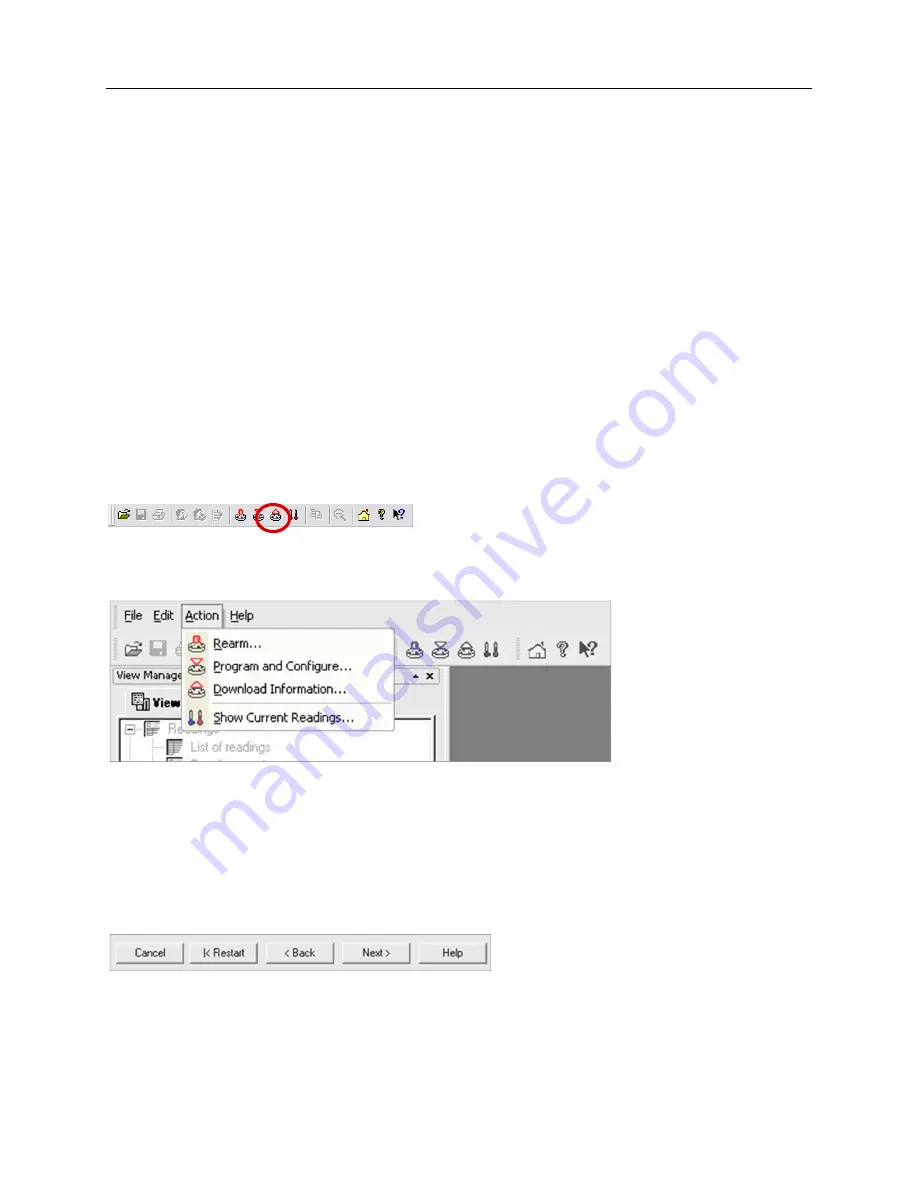
iMiniPlus PDF Logger User Guide v2.0
- 23 -
10
Viewing logger data with PDF Reader Software
You can download data from the logger by connecting the logger to a USB port. Once the logger hardware is
installed and logger can be recognized by Operating System as Mass Storage Device you can open RECORD.PDF
file. You can validate logger data by simply looking at PDF report.
Please note that PDF Reader software is not able to save opened PDF file to other location if logger has been
disconnected from PC after PDF report was opened with PDF Reader.
Please note if you can not save PDF Report opened in PDF Reader software using “Save As” menu item you can
always copy file using Windows Explorer and paste it to the desired location.
11
Downloading logger readings via Console Pro
You can download data from the logger by connecting the logger to Console Pro.
Make sure the USB cable is connected to your PC and to the iMiniPlus PDF Logger.
There are two ways to retrieve the data from an iMiniPlus PDF Logger, both of which will achieve the same result.
1.
Click the Download Information icon on the toolbar
2.
Click the "Download Information..." item located under the Action menu.
The process of retrieving data stored within an iMiniPlus PDF Logger does not erase it from the memory. If the
iMiniPlus is currently recording while you retrieve the information, it will continue to record without interruption.
The Download Information feature initiates the Download Wizard.
11.1
Download wizard
During the progress of the Download Wizard, you will see a series of 5 buttons at the bottom of the wizard box.
The “
Cancel”
button immediately stops and closes the wizard. To start again you will have to select the Download
icon. The “
Restart”
button enables you to start the Wizard progress from the beginning without closing the
feature.
“Back”
enables you to go back one step in the step-by- step progress and “
Next”
takes you to the next
step. The Next button is preceded by the
“Download”
button. The
Help
button will provide description and
instruction about the step you are in. Please note that this feature may make reference to other products from






































