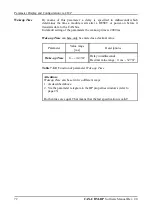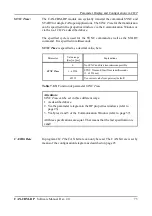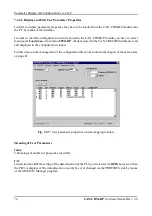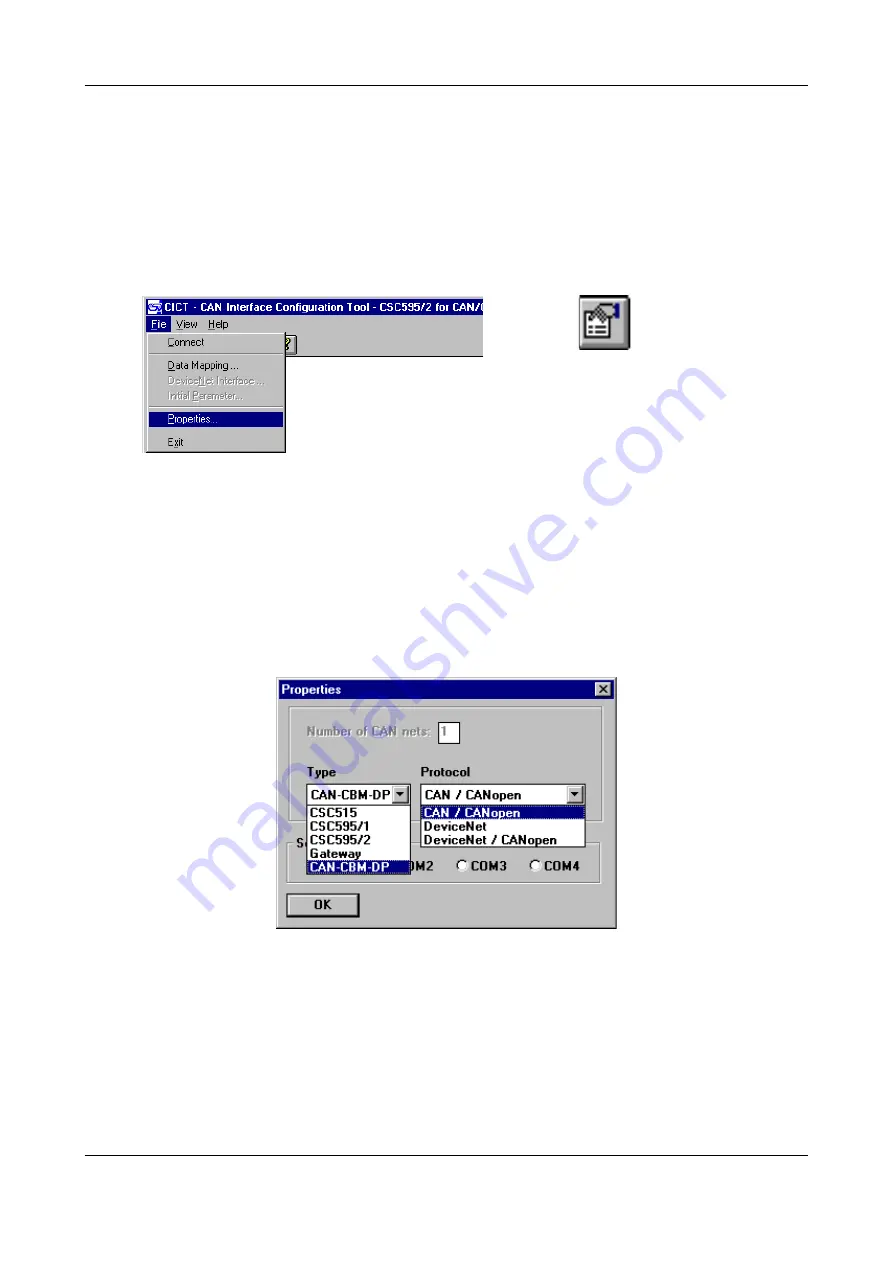
Parameter Display and Configuration via
CICT
CAN-CBM-DP
Software Manual Rev. 2.0
68
Properties-
Button
7.2.2 Hardware Selection
In order to configure the CAN-CBM-DP module you first have to select the hardware to be configured,
the CAN protocol and the serial interface to which the module is connected.
This can be achieved in the following way:
1. Select menu point
Properties
from menu
File
(see following figure) or click the properties button
in the tool bar.
Fig. 7.2.1:
Select menu point
Properties
2. Now the dialog box represented in the following figure appears (example CAN-CBM-DP). IN order
to configure the CAN-CBM-DP module it has to be set as shown. The selection of the
Serial Port
depends on the interface available at your PC. If a mouse is already connected to interface COM1,
please select COM2 for the module.
The configuration program automatically sets the required parameters of the serial interface in your
PC. Apart from the selecting the port (COM1, COM2...) you do not have to set any parameters.
Fig. 7.2.2:
Settings of menu
Properties
3. By pressing the
OK
button or by pressing the >Enter< key the selection of the hardware to be
configured is completed.
These settings are stored in the
INI
file and are available at once when you call the program the next
time.