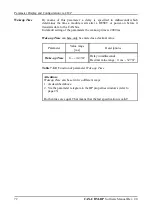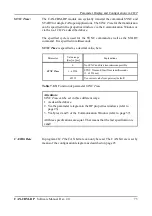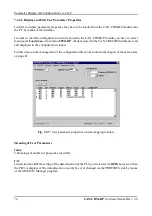Parameter Display and Configuration via
CICT
CAN-CBM-DP
Software Manual Rev. 2.0
84
The
Module Type
is structured as follows:
Byte
Assignment
Example from display above [hex]
3
2
Device Profile Type
2D
01
1
0
Additional Information
01
00
Table 7.2.6:
Meaning of parameter
Module Type
The meaning of the contents of ‘Device Profile Type’ and ‘Additional Information’ can be taken from
the CANOPEN specification DS-301.
In addition to the display of all CANOPEN modules at the CAN bus, you can have the most important
CANOPEN standard objects for the individual CANOPEN modules on the list being displayed (see
Look CANOPEN Modules
).
For this you have follow the steps below:
1.
Select entry in the list.
2.
In order to select the
Look CANOPEN Modules
dialog double click the selected entry or press the
>Enter< key.
3.
The
Look CANOPEN Modules
dialog will be displayed.
Note:
Sometimes it might be helpful to have an overview of all CANOPEN modules available at the
CAN bus and their parameters while generating a parameter list in the
Data-Mapping
dialog.
This can be achieved by means of the software. Do not close the
Search Modules
dialog after
Start/Abort of the search for CANOPEN modules and switch between the dialogs as desired.
7.2.7.2 Look CANOPEN Modules
By means of the
Look CANOPEN Modules
dialog it
is possible to have the CANOPEN standard objects:
-
Device Type
-
Manufacturer Device Name
-
Manufacturer Hardware Version
-
Manufacturer Software Version
being displayed as shown in the figure on the right.
Fig. 7.2.15:
Menu
Look CANopen Modules