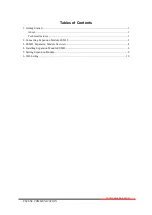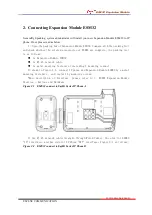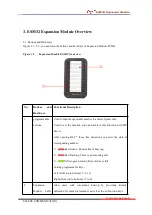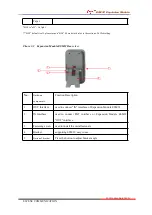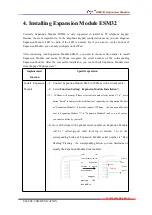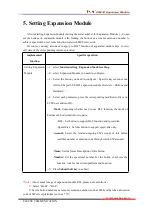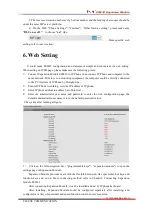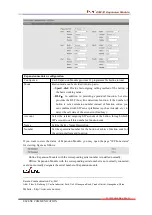ESM32 Expansion Module
www.escene.cn/en
ESCENE COMMUNICATION
4)If you need to connect other Expansion Modules, please connect via metal
mounting fasteners, and install via mounting screws. Figure 2.3 as follows:
Figure
2.3 EMS32 connect to ESM32
5)On the back of ESM32, press the button on the side of the bracket, then adjust
the angle to make it as same as the angle of IP Phone. Figure 2.4 as follows:
Figure2.4 ESM32 Expansion Module bracket angle adjustment
6)After connecting, you can install and set Expansion Modules ESM32 , more detials
please refer to the following sections.