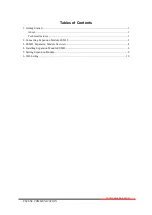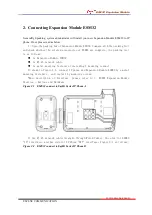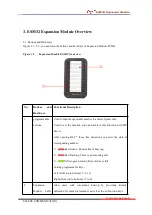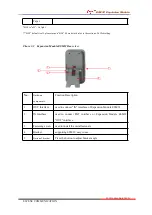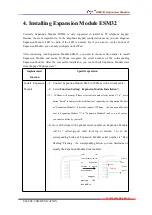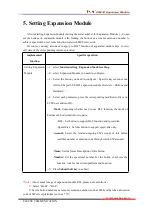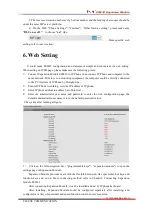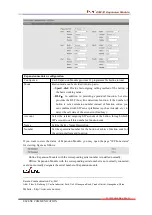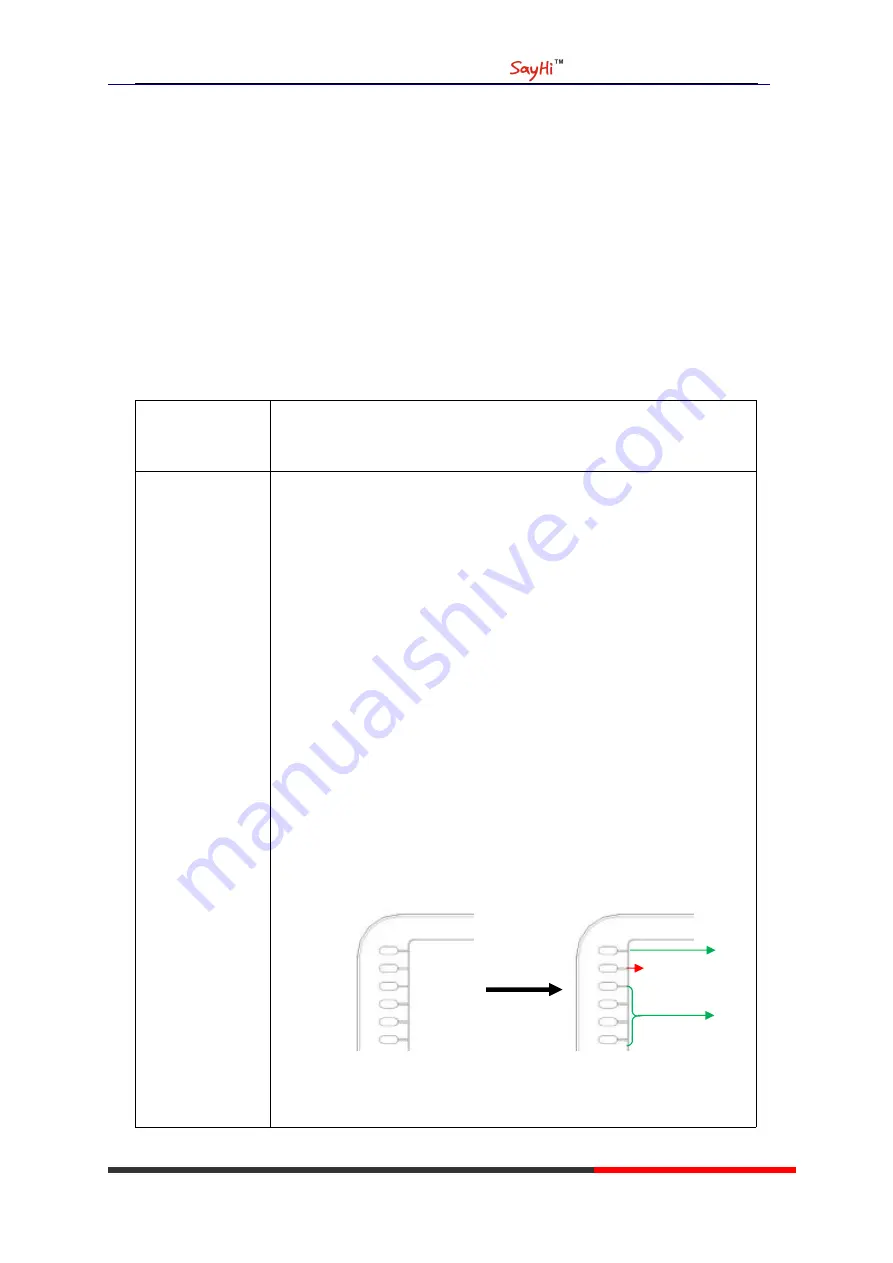
ESM32 Expansion Module
www.escene.cn/en
ESCENE COMMUNICATION
4. Installing Expansion Module ESM32
Currently Expansion Module ESM32 is only supported to install by IP telephone keypad.
Besides, the more important is, In the telephone keypad configuration menu, you can diagnose
Expansion Module LED to check if the LED is normal; but if you want to set the buttons of
Expansion Module, you can only configure on the Web.
After connecting with Expansion Module ESM32, you need to choose serial number to install
Expansion Module and make IP Phone recognize the serial number of the corresponding
Expansion Module. After the successful installation, you could check Expansion Module state
from the page"IP phone state ":
implemented
function
Specific operation
Install Expansion
Module
--1
)
Connect Expansion Module EMS to IP Phone with network cable
;
--2
)
Select
Function Setting
>
Expansion Module Installation*;
--3
)
IP Phone will prompt "Please select serial number from buttons "1-6", press
button"finish" to complete the modification" (generally, set Expansion Module
as "Expansion Module1" to directly connect IP Phone, the Expansion Module
next to Expansion Module "1" is "Expansion Module2", and so on, of course,
you can also define by yourself);
--4) Now all buttons with optional serial number on Expansion Module
will be " yellow-green" (Left from top to bottom: 1 to 6), the
corresponding button of Expansion Module serial number is "Red,
flashing".Pressing the corresponding button, you can determine or
modify the Expansion Module Serial number:
press
the
corresponding button
of
Expansion
Module to modify
Serial number
(
suppose
pressing
the
second key
Others
are
“yellow
-green”
Red,
flashing