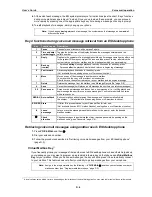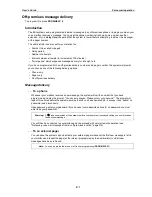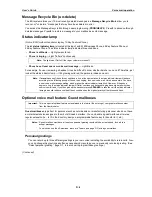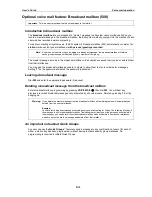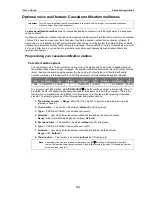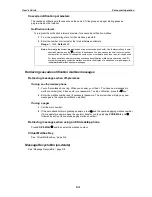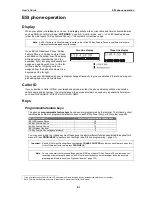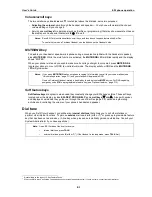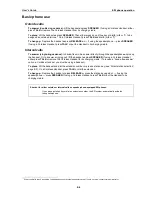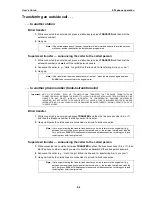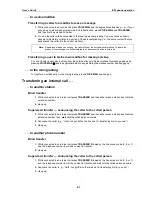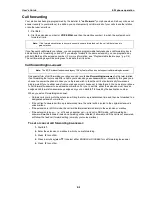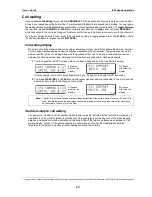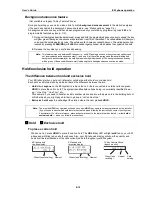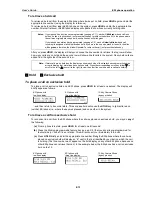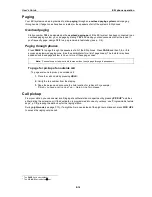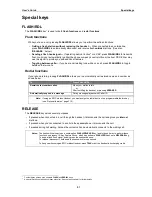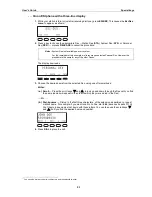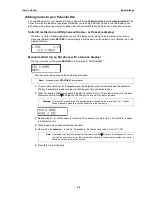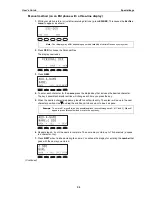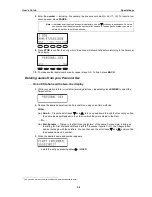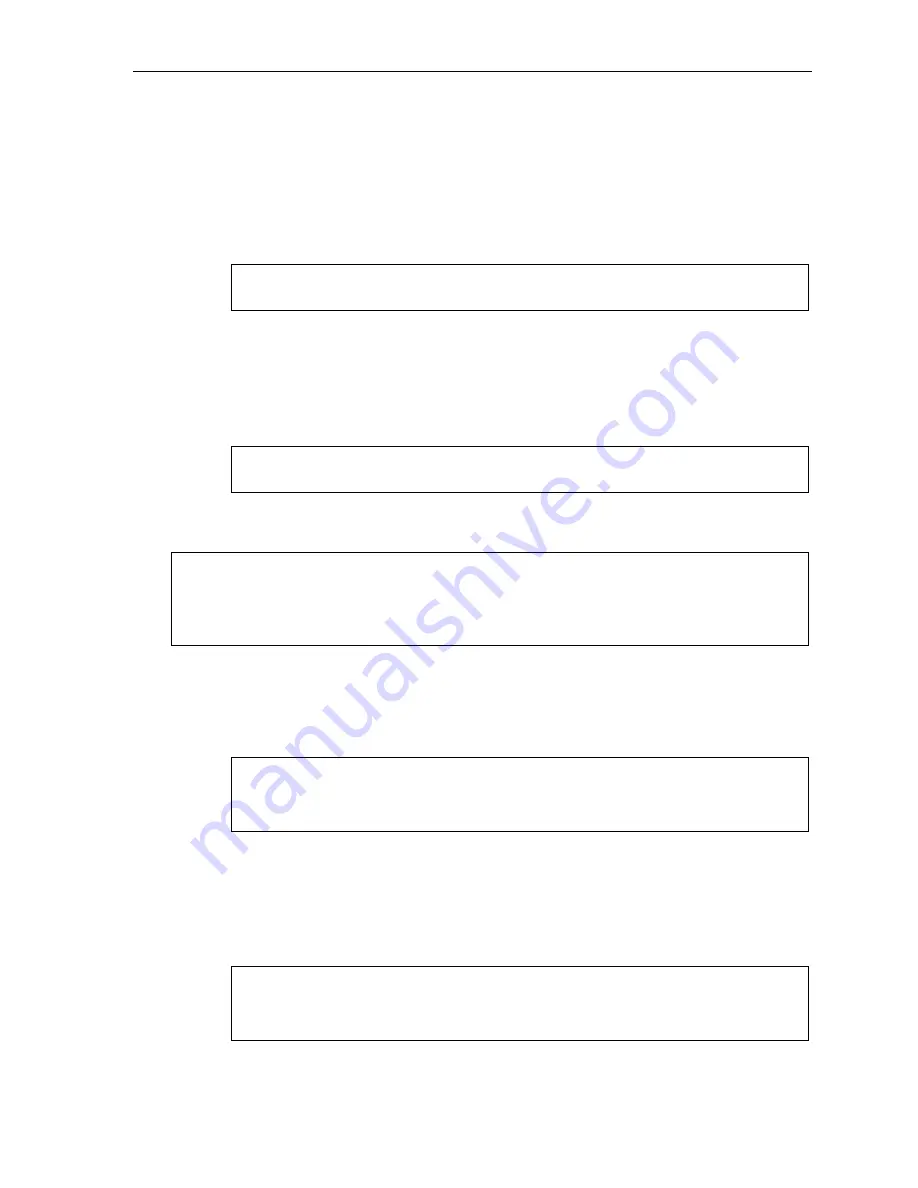
User’s Guide
ESI phone operation
E.6
Transferring an outside call . . .
. . . to another station
Blind transfer
1.
While connected to an outside call, press a station key (
or
press
TRANSFER
and then dial the
extension number).
2.
Hang up.
Note:
If the called person doesn’t answer, the caller will be forwarded either to the called person’s
mailbox or another destination the Installer has programmed.
Supervised transfer — announcing the caller to the called person
1.
While connected to an outside call, press a station key (
or
press
TRANSFER
and then dial the
extension number) and
wait
until the called person answers.
2.
Announce the caller (
e. g.,
“Hello; I’ve got Bill on the line and I’m transferring him to you now.”)
3.
Hang up.
Note:
If the transferred-to person doesn’t answer in step 1, press the station key again
or
press
FLASH
to be reconnected to the original caller.
. . . to another phone number (trunk-to-trunk transfer)
Important:
USE OF FEATURES, SUCH AS TRUNK-TO-TRUNK TRANSFER, THAT REQUIRE TRUNK-TO-TRUNK
CONNECTIONS WILL INCREASE THE RISK OF TOLL FRAUD. IN NO EVENT SHALL ESTECH SYSTEMS, INC. BE
LIABLE FOR ANY DIRECT, INDIRECT, INCIDENTAL OR CONSEQUENTIAL DAMAGES WHATSOEVER
INCLUDING, BUT NOT LIMITED TO, FRAUDULENT TOLL CHARGES, LOSS OF BUSINESS PROFITS, BUSINESS
INTERRUPTIONS, OR ANY OTHER COSTS OR DAMAGES RELATED THERETO, ARISING FROM THE USE OF
THESE FEATURES.
Blind transfer
1.
While connected to an outside call, press
TRANSFER
and then the line access code (9, 8, or 7),
and then the telephone number to which you want to transfer.
2.
Hang up. Now both outside lines are connected via a trunk-to-trunk connection.
Note:
If, at any point during the trunk-to-trunk transfer, you wish to return to the original call (
e.g.
,
perhaps you received a busy signal at the remote end, or the recipient simply won’t take the
call), just press
FLASH
. This disconnects the second outside connection, returning you to (and
removing from hold) the original call.
Supervised transfer — announcing the caller to the called person
1.
While connected to an outside call, press
TRANSFER
and then the line access code (9, 8, or 7); then
dial the phone number to which you want to transfer, and
wait
until the called person answers.
2.
Announce the caller (
e.g.,
“Hello; I’ve got Bill on the line and I’m transferring him to you now.”)
3.
Hang up. Now both outside lines are connected via a trunk-to-trunk connection.
Note:
If, at any point during the trunk-to-trunk transfer, you wish to return to the original call (
e.g.
,
perhaps you received a busy signal at the remote end, or the recipient simply won’t take the
call), just press
FLASH
. This disconnects the second outside connection, returning you to (and
removing from hold) the original call.