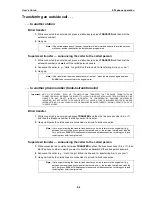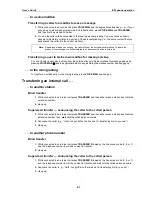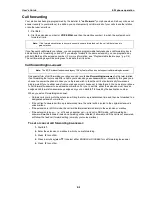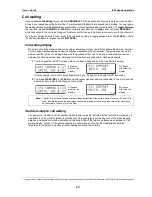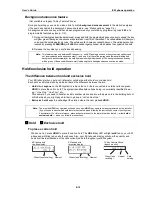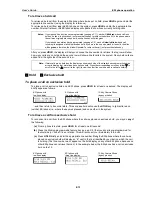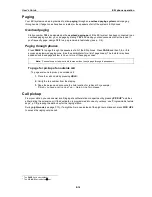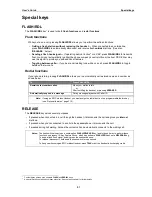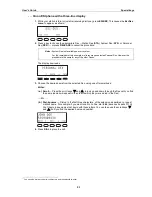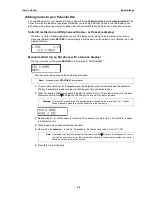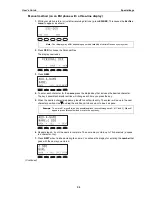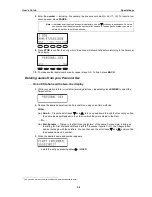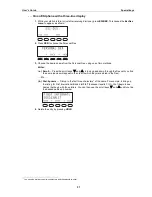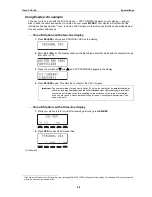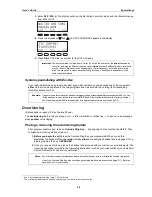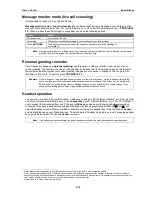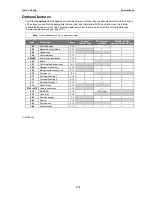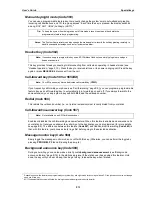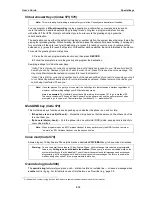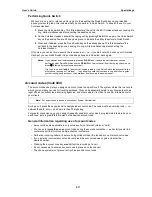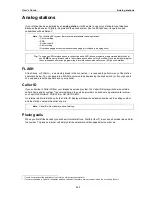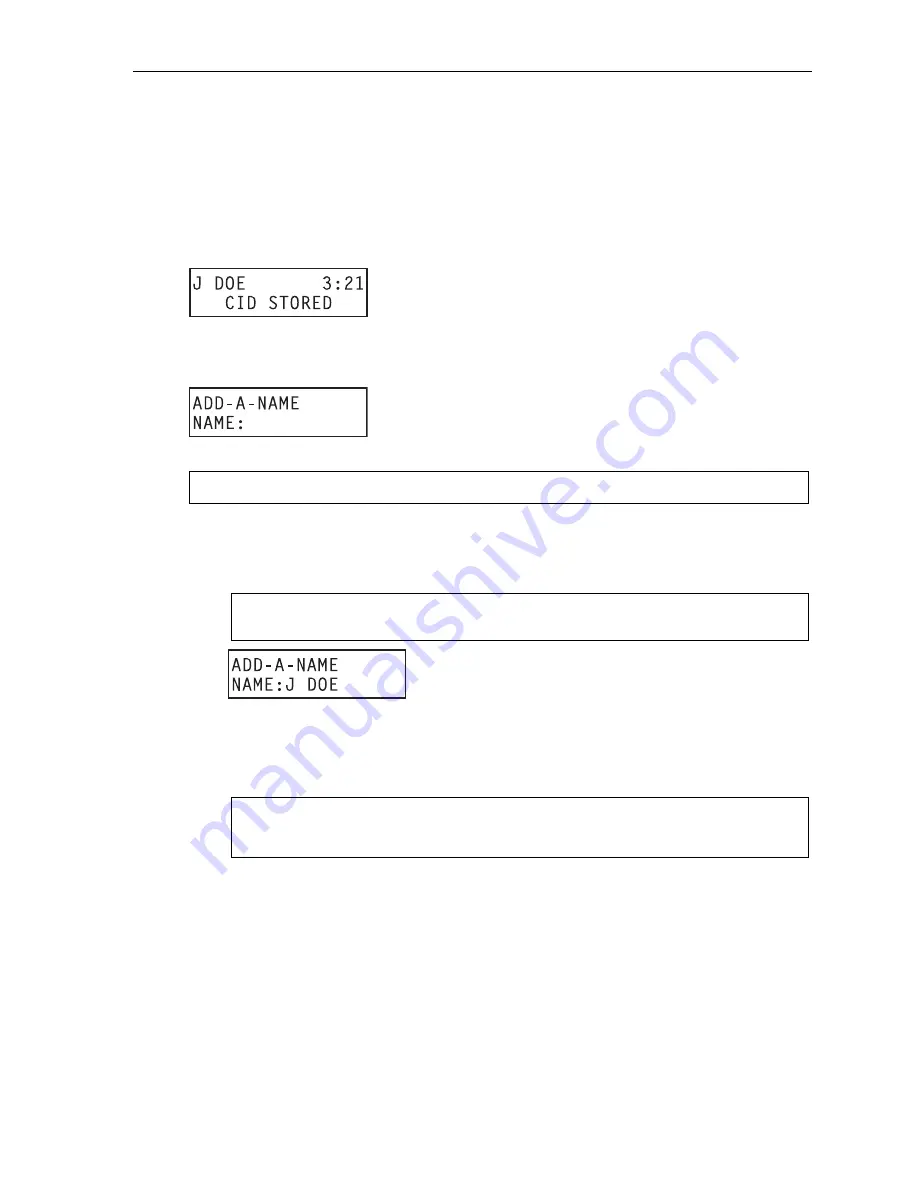
User’s Guide
Special keys
F.4
Adding names to your Personal Dex
You can add names to your Personal Dex by using either the
Caller ID method
or the
manual method.
The
Caller ID method is the same regardless of whether you’re using a ESI phone with a two-line display or an
ESI phone with a three-line display; however, the manual method is used differently on each phone model.
Caller ID method (on an ESI phone with a two- or three-line display)
Whenever a Caller ID name appears on your LCD display (while talking on an incoming call or during
message retrieval) press
ESI-DEX
to automatically store the name and number in your Personal Dex. The
display confirms:
Manual method (on an ESI phone with a two-line display)
While your station is idle, press
ESI-DEX
until prompted to “ADD-A-NAME” . . .
. . . and then enter the name and the number as prompted.
Note:
If needed, press
PROG/HELP
for assistance.
1.
To enter each character for the
name
, press the dialpad key that includes the desired character.
The key’s possible character entries will change each time you press the key.
2.
When the desired character appears, press
#
to confirm its entry. The cursor will move to the next
character position. Use
and
(the scroll keys) to back up or to insert a space.
Example:
To enter a
B
, press
2
twice (the possible options through which to scroll are
A, B, C
and
2).
When
B
appears, press
#
to confirm and move to the next entry.
3.
Repeat steps 1–2 until the name is complete. The name may contain up to 12 characters (a space
is a character, too).
4.
Press # again when finished entering the name.
5.
Now, enter the
number
— including, if necessary, the line access code
9
(or
8
or
71–76
).
Note:
Use the
scroll key to enter special characters; use the
scroll key to backspace. You also
can use the scroll keys to view the number after it’s saved. To change the number, you must
delete it and then re-enter it as desired.
6.
Press
#
to confirm the entry.