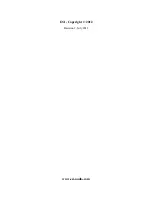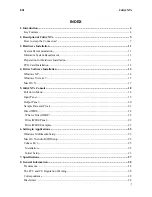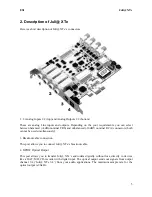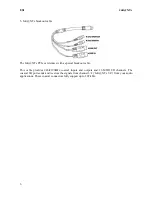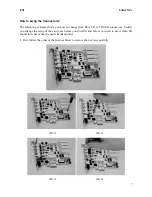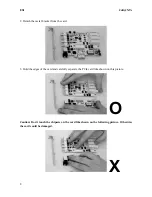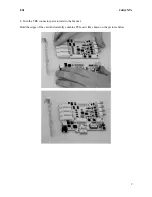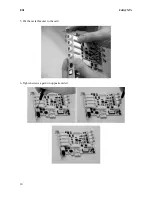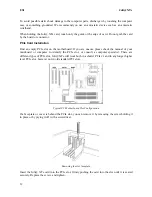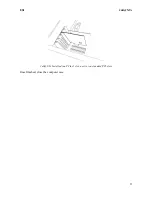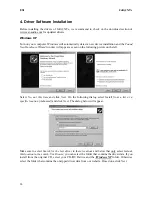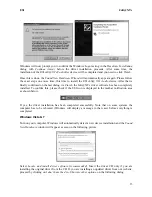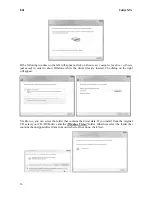Reviews:
No comments
Related manuals for Juli@ XTe

VI-L
Brand: Canon Pages: 10

INDUSTRIAL Series
Brand: QC Conveyors Pages: 44

Oakville Series
Brand: Napoleon Pages: 72

GDS60-1
Brand: Napoleon Pages: 4

Allure Vertical Series
Brand: Napoleon Pages: 120

7400DN - Phaser Color LED Printer
Brand: Xerox Pages: 3

ASR
Brand: Yeti Pages: 19

VB001
Brand: veba Pages: 11

E3M-V -
Brand: Omron Pages: 12

SOLIDO R3
Brand: Razorri Pages: 26

OTIU
Brand: Chamberlain Pages: 4

5471 00
Brand: Gira Pages: 8

CD4
Brand: Subal Pages: 13

Fit 4-All Music
Brand: Variphone Pages: 2

EWAD-CZ
Brand: Daikin Pages: 18

AE-31
Brand: Kodak Pages: 2

DRIFTWOOD E30
Brand: Enviro Pages: 37

Fresh Express Mov'
Brand: Moulinex Pages: 40