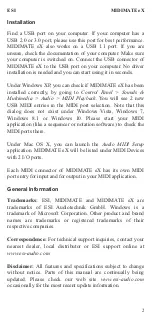2
MIDIMATE eX
ESI
Installation
Find a USB port on your computer. If your computer has a
USB 2.0 or 3.0 port, please use this port for best performance.
MIDIMATE eX also works on a USB 1.1 port. If you are
unsure, check the documentation of your computer. Make sure
your computer is switched on. Connect the USB connector of
MIDIMATE eX to the USB port on your computer. No driver
installation is needed and you can start using it in seconds.
Under Windows XP, you can check if MIDIMATE eX has been
installed correctly, by going to
Control Panel > Sounds &
Multimedia > Audio > MIDI Playback
. You will see 2 new
USB MIDI entries in the MIDI port selection. Note that this
dialog does not exist under Windows Vista, Windows 7,
Windows 8.1 or Windows 10. Please start your MIDI
application (like a sequencer or notation software) to check the
MIDI ports there.
Under Mac OS X, you can launch the
Audio MIDI Setup
application. MIDIMATE eX will be listed under MIDI Devices
with 2 I/O ports.
Each MIDI connector of MIDIMATE eX has its own MIDI
port entry for input and for output in your MIDI application.
General Information
Trademarks:
ESI, MIDIMATE and MIDIMATE eX are
trademarks of ESI Audiotechnik GmbH. Windows is a
trademark of Microsoft Corporation. Other product and brand
names are trademarks or registered trademarks of their
respective companies.
Correspondence:
For technical support inquiries, contact your
nearest dealer, local distributor or ESI support online at
www.esi-audio.com
.
Disclaimer:
All features and specifications subject to change
without notice. Parts of this manual are continually being
updated. Please check our web site
www.esi-audio.com
occasionally for the most recent update information.