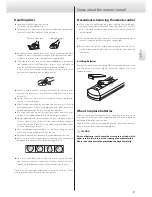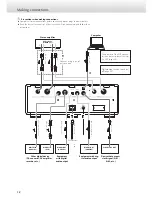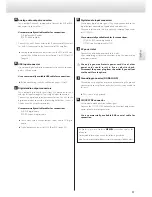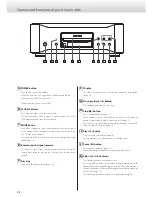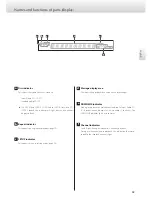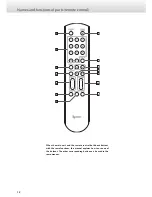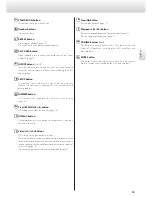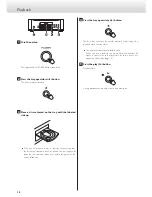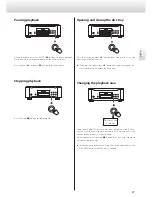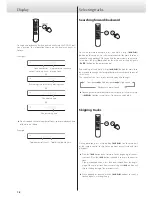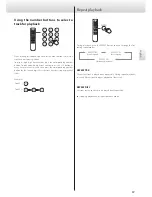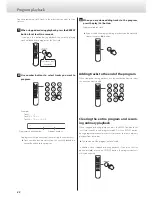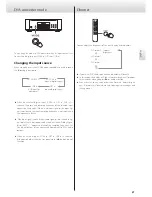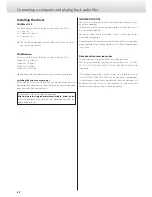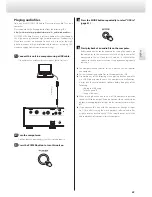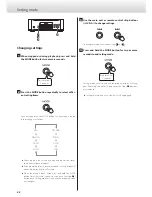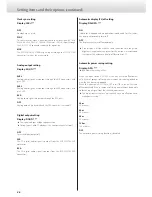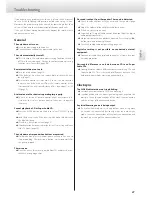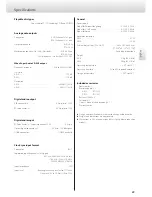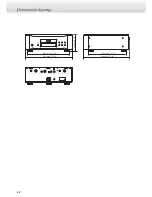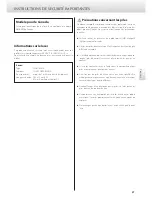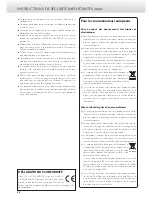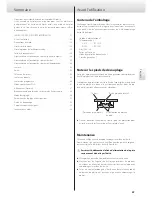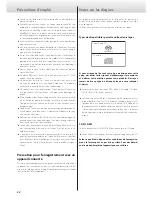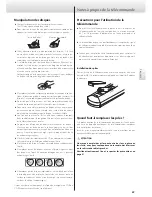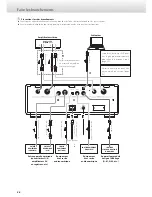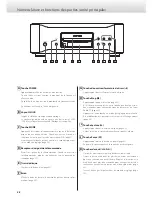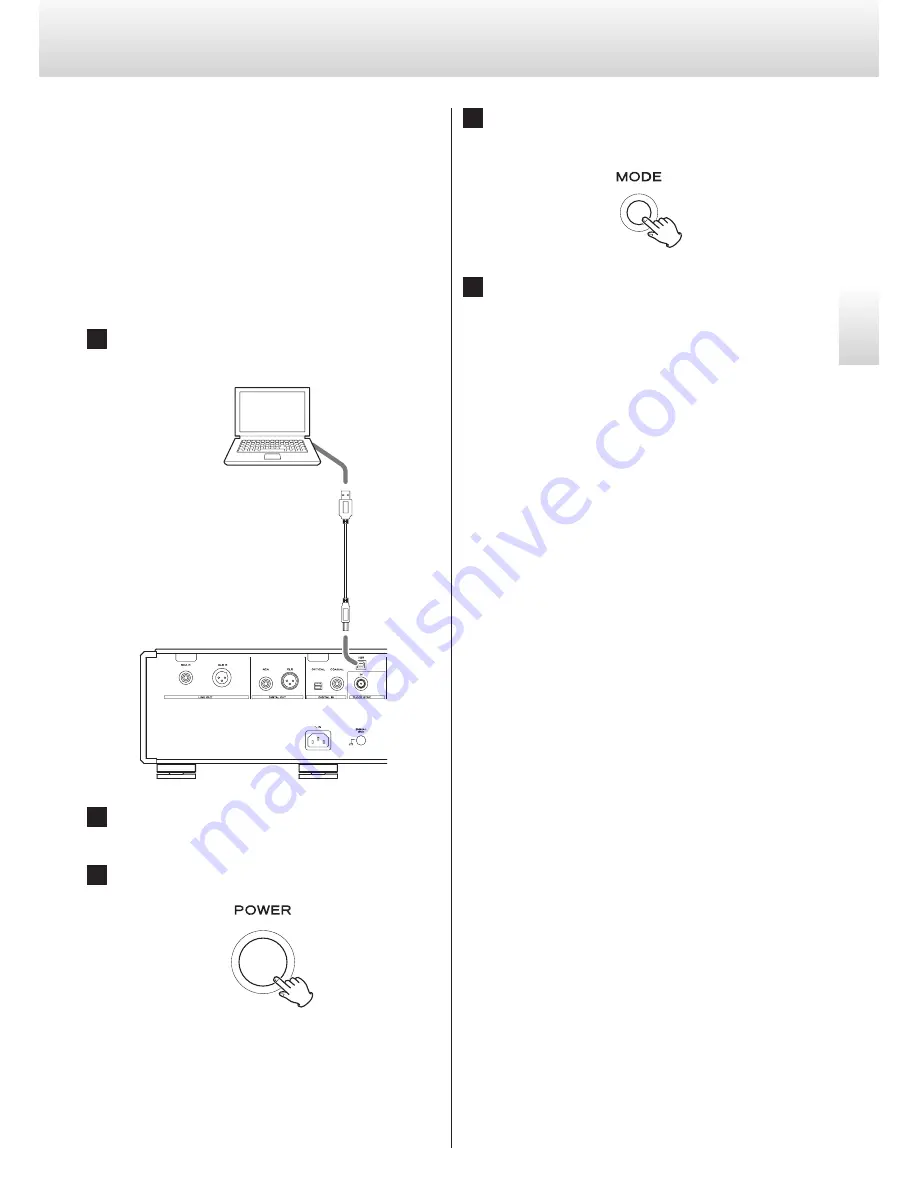
23
En
gl
is
h
Playing audio files
You can use ESOTERIC HR Audio Player to play audio files on a
computer.
Please download this free application from the following URL.
http://www.esoteric.jp/products/esoteric/hr_audio/indexe.html
ESOTERIC HR Audio Player is a software audio player that supports
the high-quality playback of high-resolution sources. Windows and
Macintosh versions are available. You can use it to enjoy the high-
quality playback of high-resolution audio sources, including DSD,
without needing to make complicated settings.
1
Connect this unit to a computer using a USB cable.
Use a cable with a connector that matches that of this unit.
USB cable
2
Turn the computer on.
Confirm that the operating system has started properly.
3
Press the POWER button to turn this unit on.
4
Press the MODE button repeatedly to select “USB in”
(page 21).
5
Start playback of an audio file on the computer.
Better sound quality can be achieved by setting the volume on
the computer to the maximum level and using the amplifier
connected to this unit to adjust the volume. Set the amplifier
volume to the minimum when you start playback and gradually
increase it.
o
The computer cannot control this unit, nor can this unit control
the computer.
o
This unit cannot send audio files to the computer by USB.
o
Do not do any of the following when playing back an audio file
via USB. Doing so could cause the computer to malfunction.
Always quit the music playback software before doing any of the
following.
- Unplug the USB cable
- Turn this unit off
- Change the input
o
When playing back an audio file via USB, computer operation
sounds will also be output. If you do not want these sounds to be
output, make appropriate settings on the computer to turn them
off.
o
If you connect this unit with the computer or change its input
to “USB in” after starting the music playback software, audio files
might not play back correctly. If this should occur, restart the
audio playback software or restart the computer.