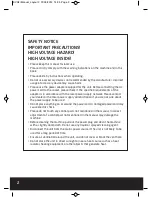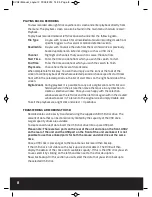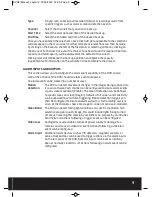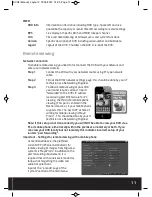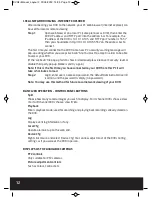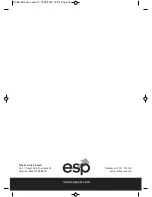10
System
The system sections allows configuration of much of the general functionality of the DVR.
General
Setting time and date, Language and machine identification details.
Encode
Each channel can be configured for recording resolution, frame rate and
picture quality. High resolution with high frame rates at high quality
will create the highest amount of data (Bit rate) and therefore fill up
the hard drive at the quickest rate.
Network
The DVR output can be viewed locally around a network (LAN) or
remotely via the internet. Settings can be entered using a fixed or
DHCP IP address. Details of the correct data to enter can be provided by
your internet service provider or IT support.
Net service
Settings can be made for network communication via PPPOE, NTP and
SMTP for e-mail alerts. Specific setting requirements can be provided
by your internet service provider or IT support. Includes opportunity to
enter forwarded Port number for mobile device viewing.
GUI Display
Settings for how the on-screen information is displayed.
PTZ Config
Settings and configuration of control of Pan and Tilt zoom cameras.
RS232
Tour
ADVANCED
HDD Manage
Settings for the Hard drive.
Account
Configuration of users and their level of access. Individual users can be
arranged in groups and have their access to functions within the DVR
controlled.
Online user
Information with regard to online users is displayed and can be
disconnected if required.
Output Adjust
Allows precise set up of the image display on screen to fit various
monitors exactly.
Auto Maintain
Configure schedule for auto reboot and auto delete old recordings to
assist processor and increase Hard drive life.
Restore
Selectable factory setting restore on major functions.
Upgrade
Access for software remote and local software upgrades.
DVR4i Manual_Layout 2 01/05/2013 14:35 Page 10