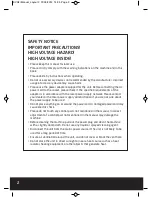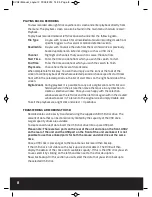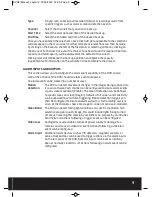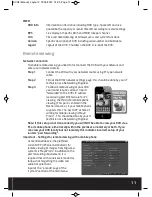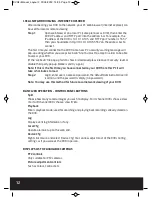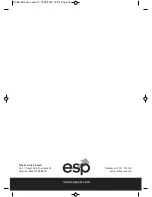9
Type
Do you wish to back up all recorded material or recordings made from
specific triggers such as alarm or motion detection events.
Channel
Select the channels that you wish to back up.
Start Time
Select the start date and time of the desired back up.
End Time
Select the end date and time of the desired back up.
Once you have entered the selections above click Add, data applicable to the selections
will now appear in the main screen. Further more precise selections can then be made
by clicking on the boxes to the left of the file details or selecting all files by clicking on
the box next to Channel. Once your file choices have been made the required free data
capacity and total capacity will be displayed at the bottom of the screen.
Clicking start will commence the back up operation and replace the capacity
requirement with information on the estimated time to complete the process.
ALARM INPUTS AND OUTPUTS
This section allows you to configure the alarm event capability of the DVR an also
control the actions of the DVR should an alarm event take place.
An alarm event can be created in a number of ways.
Motion
The DVR can detect movement changes in the images being captured via
detection
it’s own software. Each channel can be configured to create alarm events
via on-screen movement (Enable). The area of detection can be defined
to specific areas on screen (Region), default is full screen, and sensitivity
can be adjusted to avoid false triggering. Motion detection triggers can
then be configured to create an alarm output or start recording sessions
on an of the channels, show a message on screen or send an e-mail alert.
Video Blind
The DVR can detect failing light conditions on specific channels which
would creat a poor quality image, this could include lights being turned
off or even covering the camera by accident or on purpose by an intruder.
Sensitivity and actions following a trigger event can be configured.
Video Loss
Damaged or severed cables, failure of power supply or damage to a
camera can all cause a video loss event. Actions following a video loss
event can be configured.
Alarm Input
Additional alarm devices such as PIR detectors, magnetic contacts or
panic attack buttons can be used to trigger actions via the alarm inputs
on the rear panel of the DVR. Detector inputs can be set as normally
open or normally closed to suit. Actions following an alarm event can be
configured.
DVR4i Manual_Layout 2 01/05/2013 14:35 Page 9