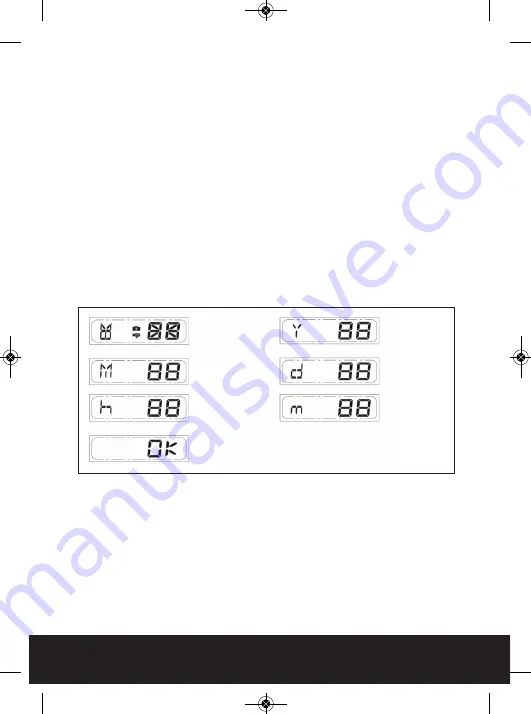
8
Step 4: Set the Date and Time
This will allow the security video taken by AlertCam to display
the correct date and time it was taken.
Push TIME/DATE SET button (see Fig. 10) for 3 seconds, the LCD
screen will then flash 3 times, indicating you have entered
Time/Date setting mode.
1. “YEAR”setting: ”Y” and “08” are displayed on the screen; push the
button to set year from “08-99”, push the button again and hold
for 3 seconds to scroll through numbers quickly. If you have not
pressed the button for 3 seconds, it will automatically save the
year and go on to allow you to set the month.
2. Repeat the same setting procedure for
MONTH/DATE/HOUR/MINUTE.
Important note:
In the event of a power failure of less than 50 hours Alertcam
has on board power storage to maintain time and date settings.
Should the power be switched off for more than 50 hours its is
essential to reset the time and date to maintain correct operation
of the unit.
1. START
3. MONTH
Setting
2. YEAR
Setting
4. DATE
Setting
6. MINUTE
Setting
5. HOUR
Setting
FINISH
Fig. 10
AlertCam Manual_Layout 5 28/02/2013 16:57 Page 8






























