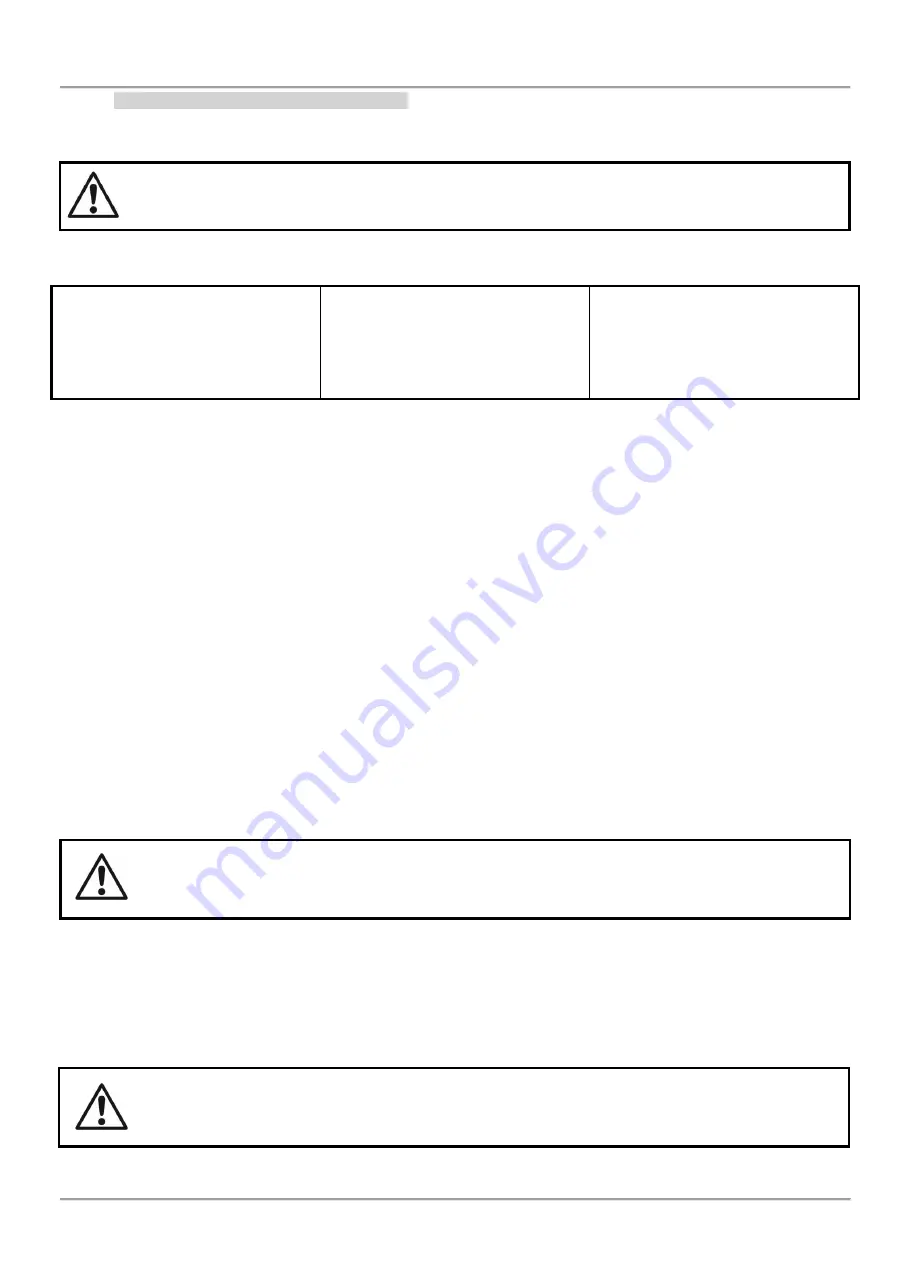
MAGPRO16 Addressable Fire Alarm Panel – Installation and Programming Manual
15
2.3.5 Maximum Permissible Cable Length
The maximum length of the loop in the system could vary according to the cross-section and the ohmic resistance of
the used cable.
ATTENTION! MAGPRO16-L250 Loop controller supports up to 250 devices, regardless of the type!
To ensure the correct operation of the system is necessary to make some calculations in advance:
1. To ensure the ability of the fire
panel to receive the signals from the
devices in the loop, calculate:
L
C1max
≤ 123 / R
C
2. To ensure the ability of the fire
panel to recognize the double
addresses in the system, calculate:
L
C2max
≤ 62 / R
C
3. To ensure the ability of the devices
in the loop to receive command
signals from the panel, calculate:
L
C3max
≤ (12 / Imax - R
i
) / R
C
where:
L
C1max
, L
C2max
, L
C3max
- are maximum permissible length of the used cable, [km];
R
C
- is total ohm resistance of the two wires of the used able; its value shows the magnitude of the cable resistance at
length 1km
[Ω/km];
R
i
- is the total resistance of the isolator modules in the loop;
I
max
- is the maximum current consumption in the loop - total amount of the current consumption of all devices in the
loop *.
*Note,
In case of using one or more from the following devices MAGPRO Series: SD1, HD1, HSD1, CP, CZM, WS,
WSS, DBS, DBSS.
Then the total amount for
I
max
includes: the maximal current consumption in alarm mode of these 15 devices with
highest consumption, and for the rest of the devices - the total consumption in stand-by mode.
L
C
- is the necessary length of the cable for the loop.
After calculating, the maximal length of the cable is determined according:
• If
L
C
≤ L
C2max
and
L
C
≤ L
C3max
- the fire pane will be able to communicate with the devices in the loop and
also will be able to identify the presence of double addresses.
• If
L
C2max
< L
C
≤ L
C1max
and
L
C
≤ L
C3max
- the fire panel will be able to communicate with the devices in
the loop but will not be able to identify the presence of double addresses.
ATTENTION! Always calculate the maximal cable length according the mentioned above formulas!
If
L
C
> L
C1max
or
L
C
> L
C3max
- the fire panel would not be able to communicate with the devices.
The connection diagram shown on Figure 15, gives the possibility to protect devices against opening and short circuit.
For example, short-circuit in section 2 will not influence the operation of sections 1 and 3. The isolator modules at the
both ends of section 2 will isolate it, and section 1 and 3 will continue working properly, as section 1 will operate by
supply
from the channel “A” and section 3 - by supply from channel “B”. Since the fire panel will not be able to
communicate with the devices from section 2, it will generate an alarm signal for lost devices and open circuit.
The maximum recommended number of devices between two isolator modules (module isolator
device or using the built-in module isolator in a device) is 30!
















































