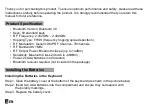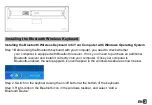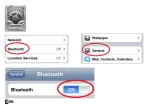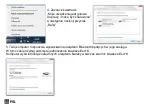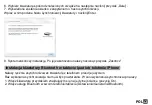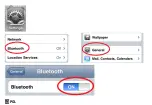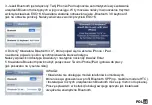EN
6
Step 3.When Bluetooth is turned on, your iPhone/iPad will start searching for Bluetooth devices
automatically. At the same time press and hold both
“
Esc
”
and
“
k
”
keys on the keyboard simultaneously.
Your keyboard will be found by your iPhone /iPad automatically as
“
Bluetooth 3.0 keyboard
”
shown in
below picture. Release both
“
Esc
”
and
“
k
”
keys.
Step 4.Tap the
“
Bluetooth 3.0 Keyboard
”
appearing on the iPhone/iPad screen, a window will pop up
with a syncing passkey as shown in below picture. Type in the passkey given using the keyboard and
then press the
“
Enter
”
key.
Step 5.Now the Bluetooth keyboard should be connected to your iPhone/iPad as shown in below picture.
Notes:
•Please note that this Bluetooth keyboard does not support those mobile
phones which are not equipt with Bluetooth SPP profile, e.g. some HTC
mobile phones.
•The installation steps for different Bluetooth devices may vary. Please
refer to the user manual of your Bluetooth device if the above installation
steps do not apply.
EN
Summary of Contents for EK122
Page 1: ......
Page 3: ......
Page 7: ...5 EN...
Page 15: ...13 POL...
Page 21: ...19 RUS 4 5 Bluetooth Esc K Esc K...
Page 23: ...21 RUS...
Page 26: ...RUS 24 1 60 15 2 3 4 5...
Page 31: ...29 DE...
Page 39: ......
Page 47: ......
Page 51: ......